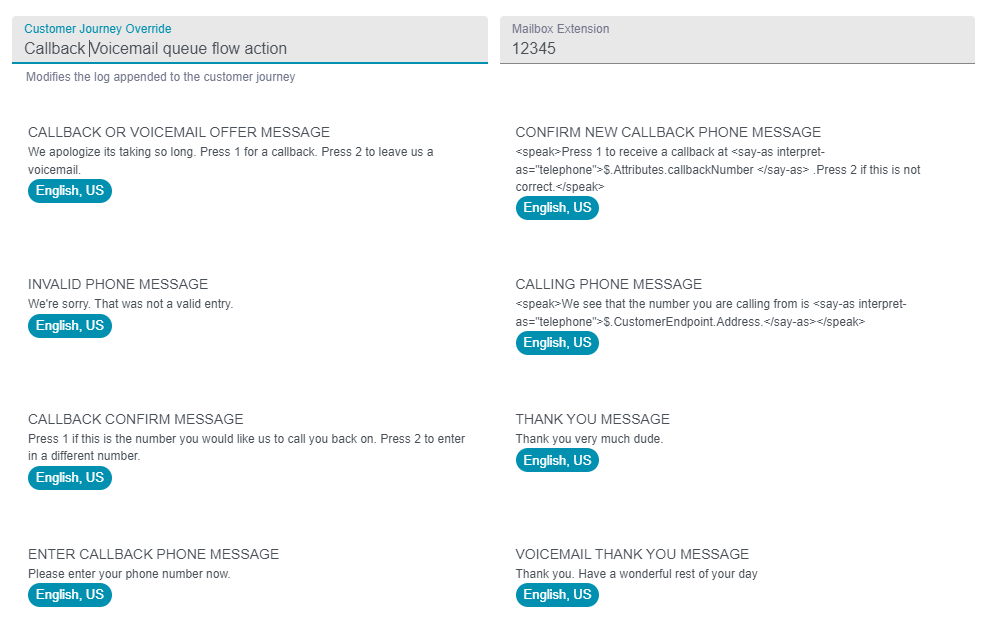Queue Treatment
The Queue Treatment describes what the caller will hear when they are waiting in a queue to speak to an agent.
A common queue treatment is to play hold music and periodically play an informational message, but there are also options to leave a voicemail or callback number so the caller doesn’t have to wait on hold.

Create Queue Treatment
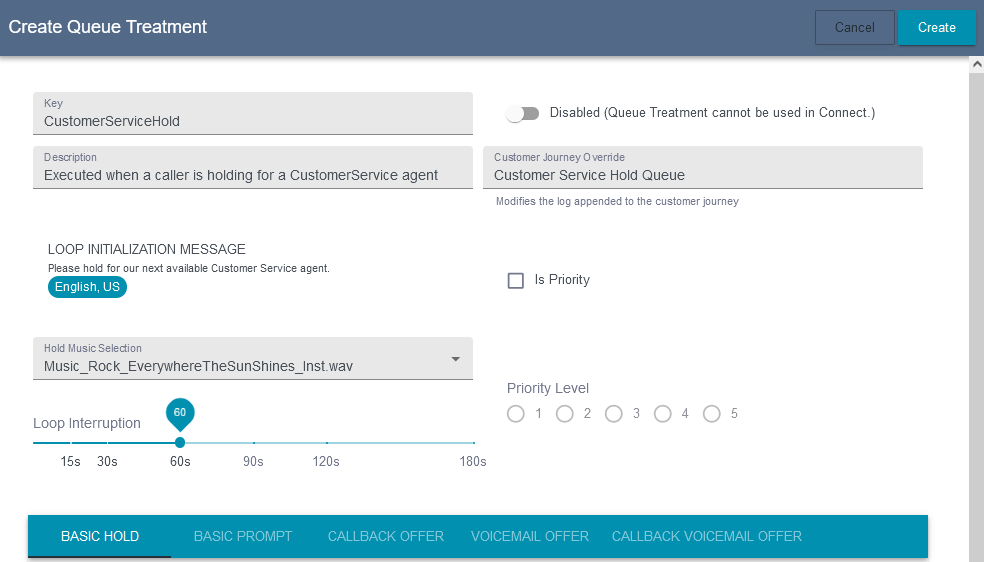
To create a new Queue Treatment, click the New Queue Treatment button. A form will pop up to enter the information needed to configure the call experience.
The Key will be the name of the Queue Treatment, which is what will appear in other pages in this application where the Queue Treatments are selectable.
The Description will explain where and how this Queue Treatment is used.
The Customer Journey Override is what will be written into the log to identify that the user call path executed this Queue Treatment.
The Loop Initialization Prompt is what will be played when the caller enters the Queue. It is only uttered when the transfer is first made and not part of the audio loop played while the caller waits in the queue.
To select the music that will be played for the caller, pick one of the options in the Hold Music Selection drop-down. This is the music that will be played in a loop while the caller is waiting to connect to an agent.
The Loop Interruption slider determines how many seconds the music will play before it is interrupted by text.
The Priority options allow you to set a priority for users in the Queue. This feature is off by default, and all users are placed in the queue with a priority of 3. To allow higher and lower priorities, check the Is Priority checkbox, and then select the desired Priority Level from the radio buttons below the checkbox.
The next step is to determine what actions are taken in the loop by selecting one of the tabs and filling out the options.

Basic Hold
The Basic Hold option only loops the Hold Music Selection.
The only option available is to specify a Customer Journey Override, which will add an identifier for this Queue Treatment to the Customer Journey logging the paths taken during the call.
Basic Prompt
The Basic Prompt option will loop the Hold Music Selection and add a prompt at the Loop Interruption intervals.
The Customer Journey Override is what will be written into the log to identify that the caller used this Queue Treatment.
The Interrupt Message is the prompt that will be played in the break between the music loop.
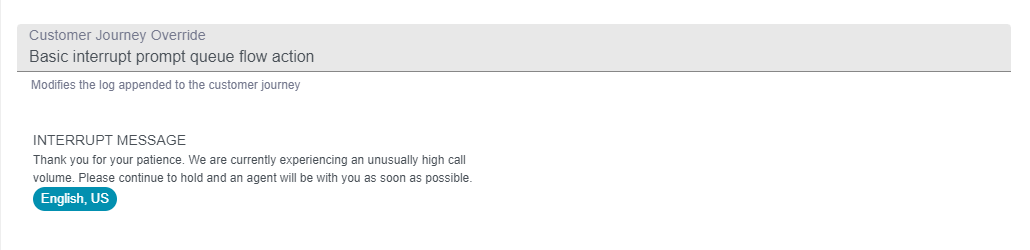
Callback Offer
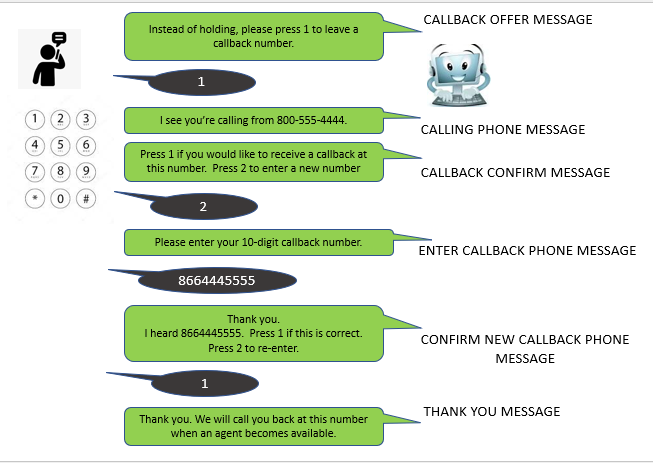
The Callback Offer uses the pause in the music loop to offer the caller a chance to leave their phone number and have the agent call them back. If the caller doesn’t enter anything, the loop will continue.
There are several prompts required to make the callback Queue Flow work, but these all have defaults English language defaults for a quick start that can be modified as needed.
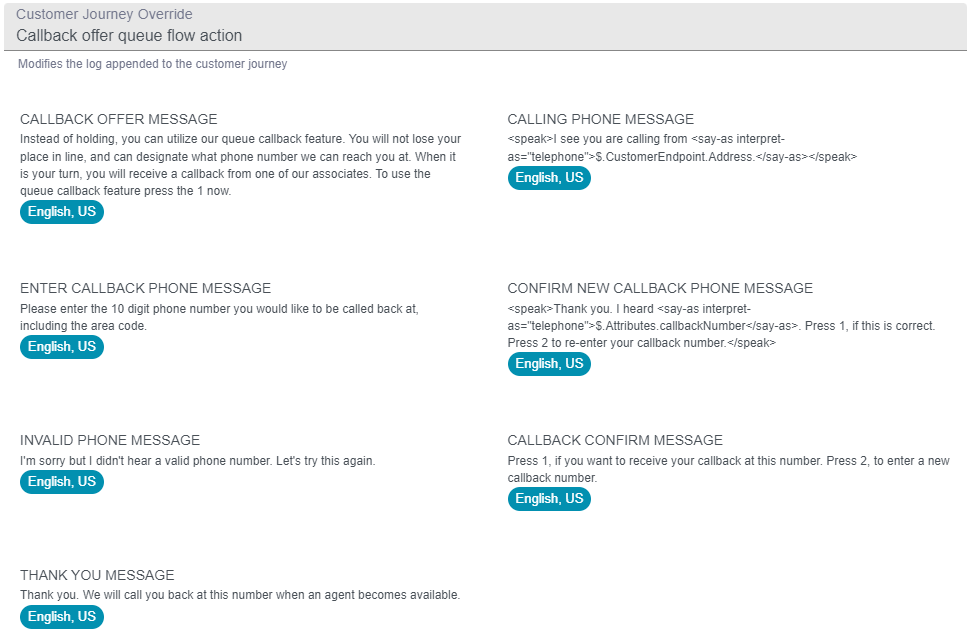
The Callback Offer Message is played to offer the caller a chance to Press 1 to leave a callback number.
The Calling Phone Message will let the caller know what phone number Amazon Connect sees are their phone number, to give them the option to use that as a callback phone number.
The Callback Confirm Message is played to ask the caller if the phone number recorded is the number they want to receive to the call at.
The Enter Callback Phone Message is played to solicit the 10-digit callback phone number.
The Confirm New Callback Phone Message will validate the phone number that a caller entered.
The Invalid Phone Message will play if there is an error when the caller is inputting their phone number.
The Thank You Message will play once the phone number is received and confirmed.
And the Customer Journey Override is what will be written into the log to identify that the caller used this Queue Treatment.
Voicemail Offer
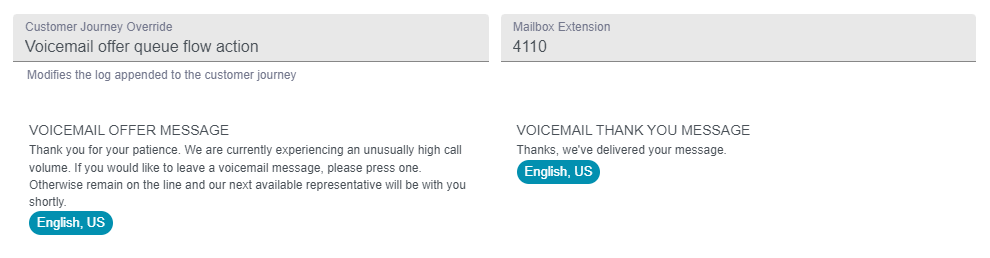
The Voicemail Offer plays a message to the caller during the interruption in the music loop to ask the caller if they want leave a voicemail. If the caller doesn’t enter anything, the loop will continue.
There only a few prompts required to configure the voicemail flow, and, like the callback flow, these all have defaults English language defaults for a quick start that can be modified as needed.
The Voicemail Offer Message is played to notify the user that they can press 1 to leave a voicemail.
The Voicemail Thank You Message is played when the voicemail is successfully recorded.
The voicemail recording and message played is managed through a separate voicemail message. It will use the Mailbox Extension to reach the appropriate voicemail mailbox in that separate application.
The Customer Journey Override is what will be written into the log to identify that the caller used this Queue Treatment.
Callback Voicemail Offer
The Callback Voicemail Offer is a combination of the Callback and Voicemail Queue flows. The caller is given the option to either leave a Voicemail or Callback phone number, or to continue to hold for an agent if no response is given. The prompts and data required for this option are explained in the Callback Offer and Voicemail Offer above