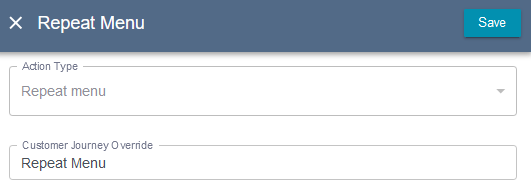Menu Management
What is a Menu?
A menu controls the actions that the Contact Flow will take based on input from the caller.
The DTMF key is the number that the user presses to make a menu choice. This page of the application will define the DTMF keys available and the action taken when they’re pressed.
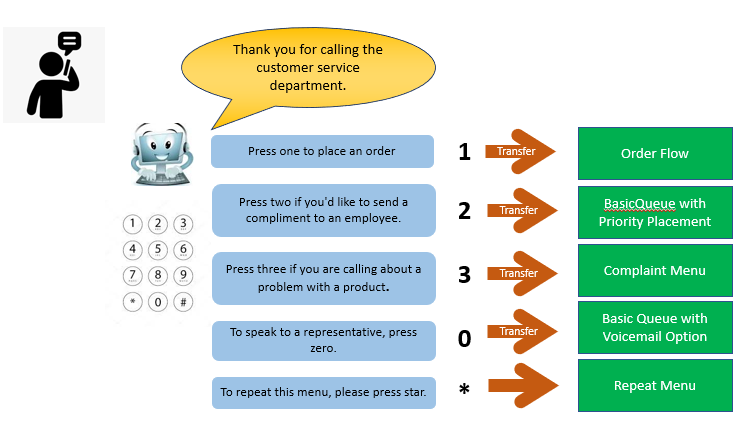
The Menu Management page allows a user to create dynamic menus that can be used in a Contact Flow or set as a destination in one of the Contact Entry Points.
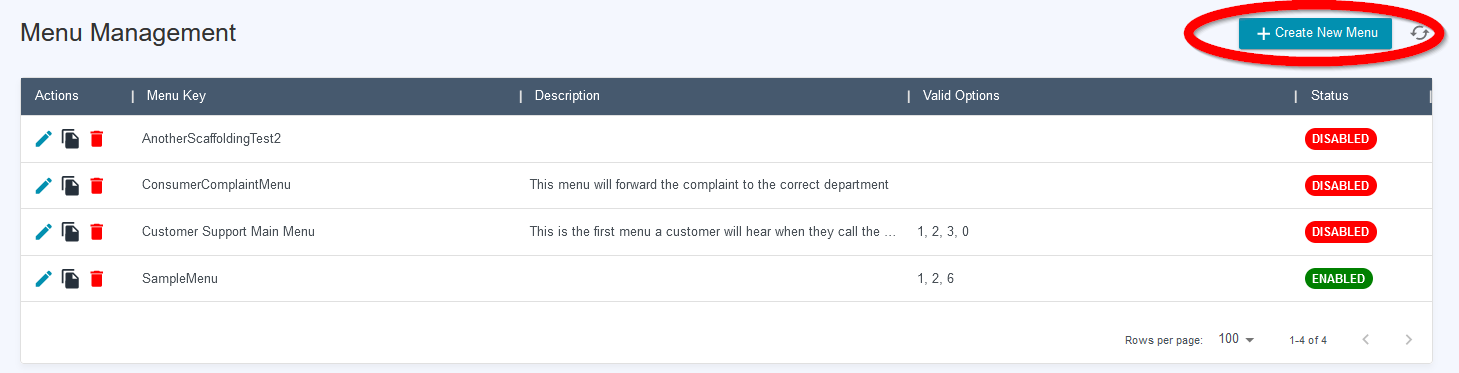
The main page lists the Menus that have been created. These can be edited or deleted, or you can create a new menu by clicking the Create New Menu button in the top right corner.
Creating a Menu
Naming
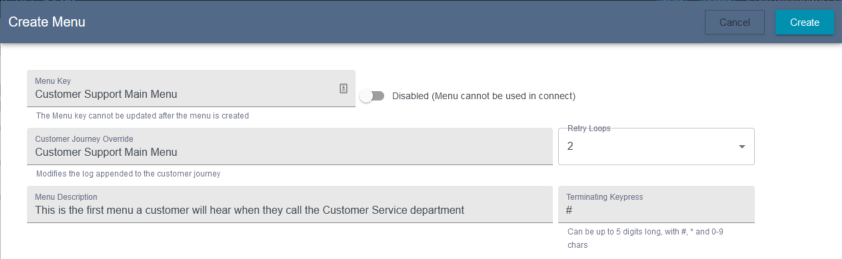
To create a menu, the first step is to give the menu a name, which is saved as the Menu Key. Once the menu is saved, the name cannot be changed.
The next field is the Customer Journey. This is what will be entered into the call log, in order to track the call. Each step taken in the Contact Flow will append a value to the Customer Journey to create a map of the paths taken during the call.
The Retry Loops value defines, if configured in the Contact Flow, how many times the menu will retry to prompt for a valid entry.
The Menu Description allows you to add a description to this Menu Management record, to make it clear where the menu is being used and which Contact Flows will be affected by changes to this menu.
Finally, the Terminating Keypress can be used to define the character used by the caller to signal that they’re done with input. This terminator not used by default, but will be required from the caller if the DTMF key options are defined to accept multiple numbers (shown in Options Configuration).
Prompts
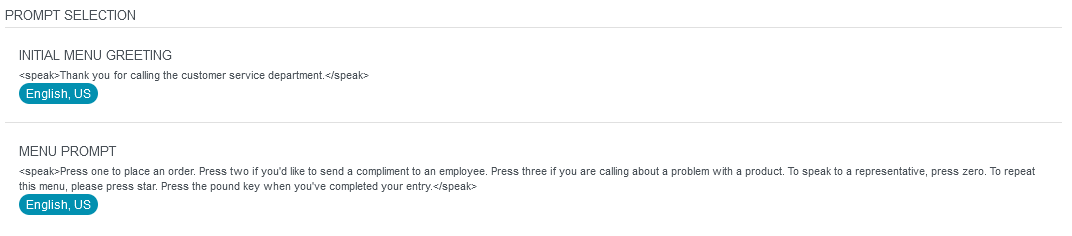
The Prompts defined here are the Menu Greeting, which is an optional non-interruptible prompt, and the Menu Prompt, which will give the caller instructions on the available actions and the keys associated with them.
Prompts are defined by clicking the Add Language button. This will bring up the drop-downs to Select Language and Prompt Type.
Select Language .
Select the Prompt Type to define which prompt will be played.
A prompt type of TEXT will use AWS Polly to play the text defined in the textbox.
SSML uses markup tags to enhance the speech within the <speak> </speak> tags. Values used to control the vocal output can be found in the SSML Reference page:https://docs.aws.amazon.com/polly/latest/dg/supportedtags.html
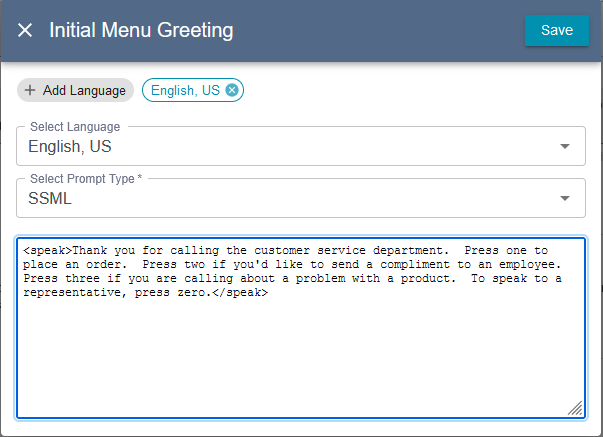
If the prompt type of ARN is chosen, you will need to pick from a drop-down of available Prompts. These are Prompts that are already defined in your Connect Instance.
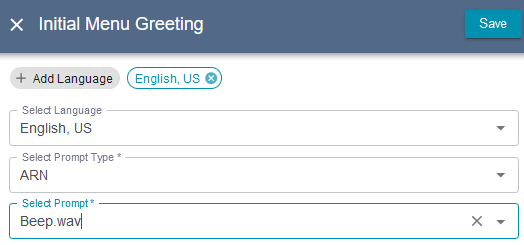
Options Configuration
The Options Configurations section configure the actions that are triggered when a caller enters the expected keys.
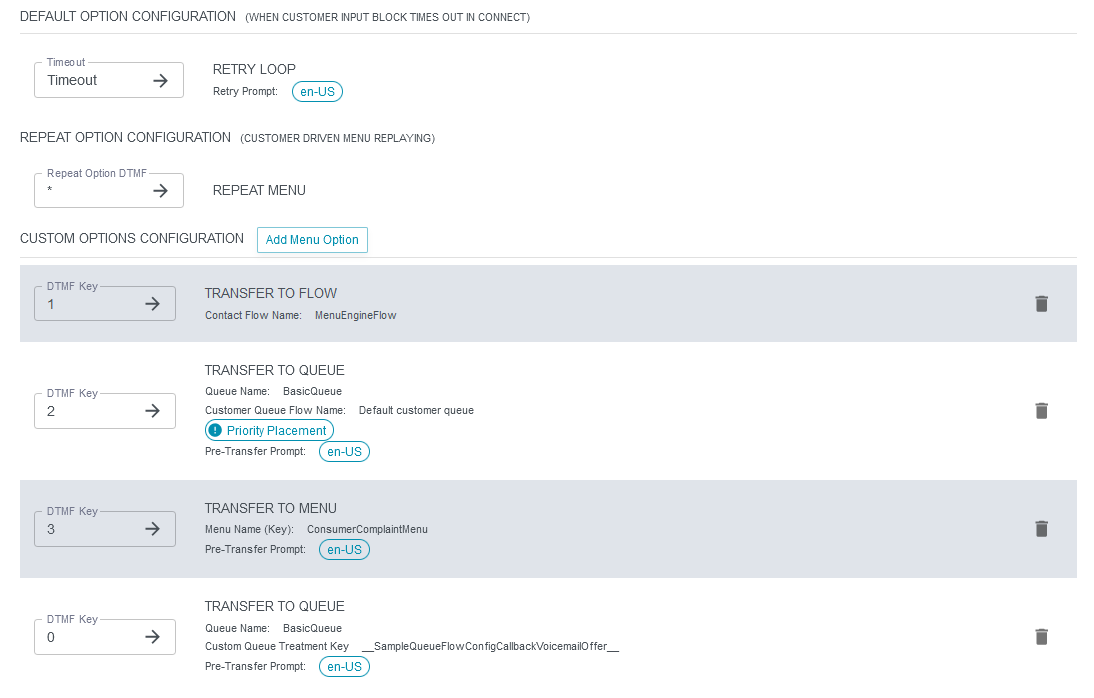
The Default Options are specific actions that will need to be defined for all Menus - specifically, what happens when the caller input times out, and what does the caller need to press to repeat the menu. The actions allowed for a timeout are the same as those for DTMF keys, but there is also an option to specify a Retry Loop, which simply plays the prompt specified and awaits input but does not repeat the Menu Prompt.
The Custom Options are those defined for the expected input. There should be an option defined for each user input choice described to the caller in the Menu Prompt.
Simple DTMF menus generally only expect one key to be entered, but you can turn on the Advanced Options, which allows for multiple characters, by typing the option value into the DTMF key field. In the Advanced Options configuration, the Terminating Keypress is required at the end of the entry so the Contact Flow knows it needs to process the input.
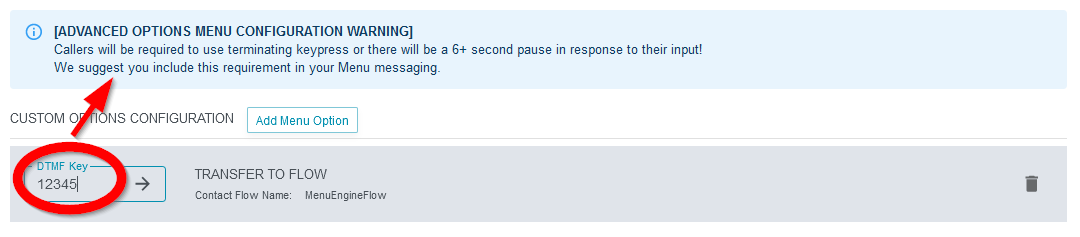
The possible actions that can be assigned to a keypress are:
Transfer to Queue
Select this to transfer directly to a queue.
You can use the toggle to add priority for the calls going to the queue.
Available Queue Flows that have been created in the Connect Instance will be listed in the Default Customer Queue Flow drop-down. If you toggle on the Queue Treatment Configuration, the drop-down will become Queue Treatment Key, and will be populated with those created in the Queue Treatment menu of this application.
The Select Queue is the destination queue that the caller will be transferred into. That will be a list of Queues that have already been created in the Connect Instance.
The Customer Journey Override is what will be written into the log to identify that this transfer option was selected by the user.
Finally, you can specify a Prompt to play for the customer before they are transferred into the queue. Pre-Transfer Prompt definitions are similar to the Menu Prompt, which has been described above when the menu is created.
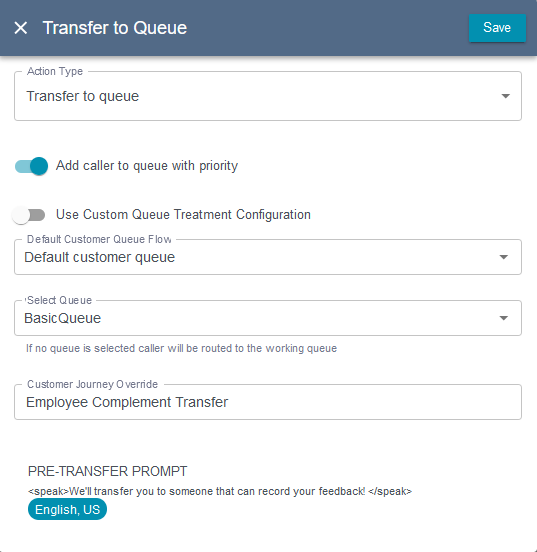
Transfer to External Number
This option allows you to connect the caller to an external number.
The External Number is what will be dialed from the Connect Instance. It should be in the E.164 format, which begins with a “+” sign, followed by the Country Code, and phone number without spaces or hyphens.
The Customer Journey Override is what will be written into the log to identify that this transfer option was selected by the user.
There is also the option to add a Prompt before the transfer. Pre-Transfer Prompt definitions are similar to the Menu Prompt, which has been described above when the menu is created.

Transfer to Flow
This option will transfer the caller to another contact flow.
Select Contact Flow will be populated with existing Contact Flows from your Connect Instance.
The Customer Journey Override is what will be written into the log to identify that this transfer option was selected by the user.
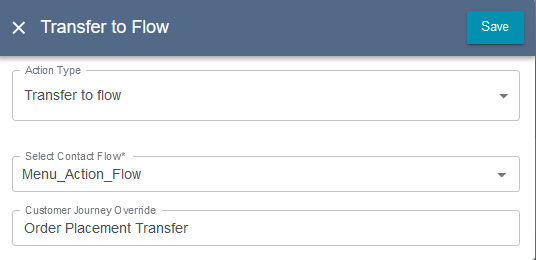
Transfer to Menu
To transfer to another menu, you can use the Select From Existing Menus to pick from a drop-down list. If the menu you want hasn’t been created yet, you can create a skeleton to be filled in later by populating the Menu Key and Menu Description and clicking the Create Menu Scaffolding button.
Update Menu Language is an optional parameter that set a new language for the next menu being played.
The Customer Journey Override is what will be written into the log to identify that this transfer option was selected by the user.
There is also the option to add a Prompt before the transfer. Pre-Transfer Prompt definitions are similar to the Menu Prompt, which has been described above when the menu is created.
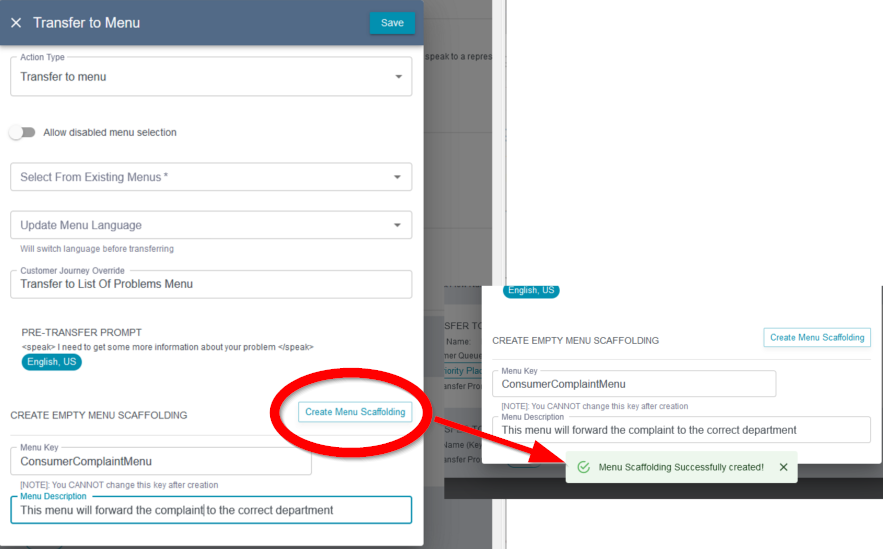
Repeat Menu
This is what’s used to replay the Menu Prompt and again wait for a keypress from the caller.