SES Sandbox Mode
Before Go-Live you MUST get your app out of sandbox mode
Each voicemail that is created gets transcribed. Those transcriptions are sent to the voicemail recipient via email (Simple Email Service). When setting up voicemail in a customer account it is necessary to submit a support ticket to get SES out of “sandbox” mode. This will allow production-level email volume to flow.
While in Sandbox mode each email address (as well as the replyEmail you included in the configuration) must be confirmed in AWS SES in order to be able to send and receive email notifications
Use Case Description
AWS is a bit finicky with this so make sure to use the blurb below or you will likely get a response that says “denied, need more information” in the Support center. If this happens, go to the support area of the console and respond to the ticket with the blurb below, or any additional information that they may request.
Use Case Description Blurb for step #4 (for copy/paste to the console)
Our usage of Amazon SES is part of a voicemail solution used with Amazon Connect. When a caller in Amazon Connect leaves a voicemail for an agent, an email notification is sent to that agent. Emails are only sent when a voicemail is created. Emails are only sent once. There is only one recipient for an email. The total list of potential recipients is limited to agents in Amazon Connect and it is maintained by the Amazon Connect administrators within the same organization.
The use of Amazon SES is for internal business processes and there would be minimal/no bounces and there should be no unsubscribe requests. The Amazon Connect administrator will handle these occurrences.
To submit the support ticket:
AWS is in the process of updating the console. Please find directions for both the old and new versions of the console. You only have to follow one of the two depending on your layout.
Note: Make sure your TTEC Digital email address and the email address for the client are already verified.
Classic SES V1 Console
Go to the AWS SES service dashboard
Go to “Sending Statistics” tab
Click button to “Edit your account details“
Enter the following information
Mail Type: Transactional
Enter website url for client
Copy/Paste use case description from above
Additional contact addresses: your company email address and the client “from” email address
Preferred contact language: English (unless you prefer Japanese…)
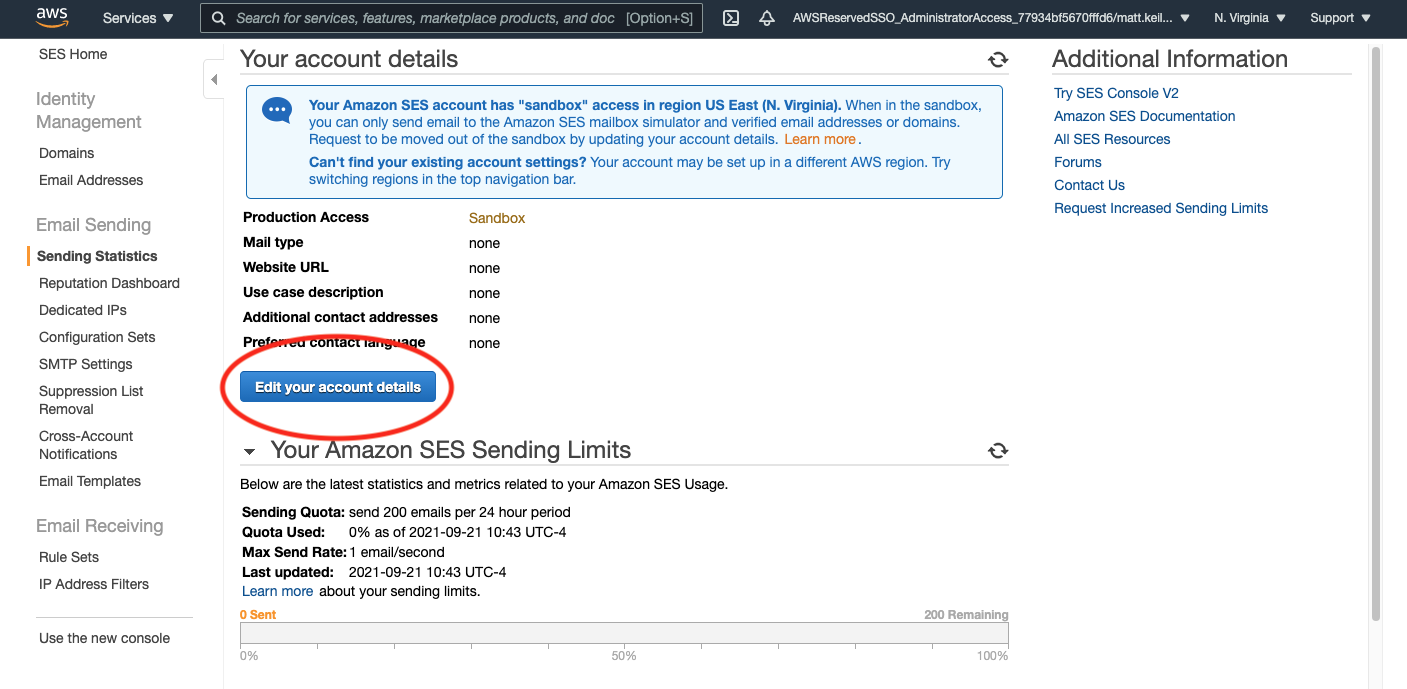
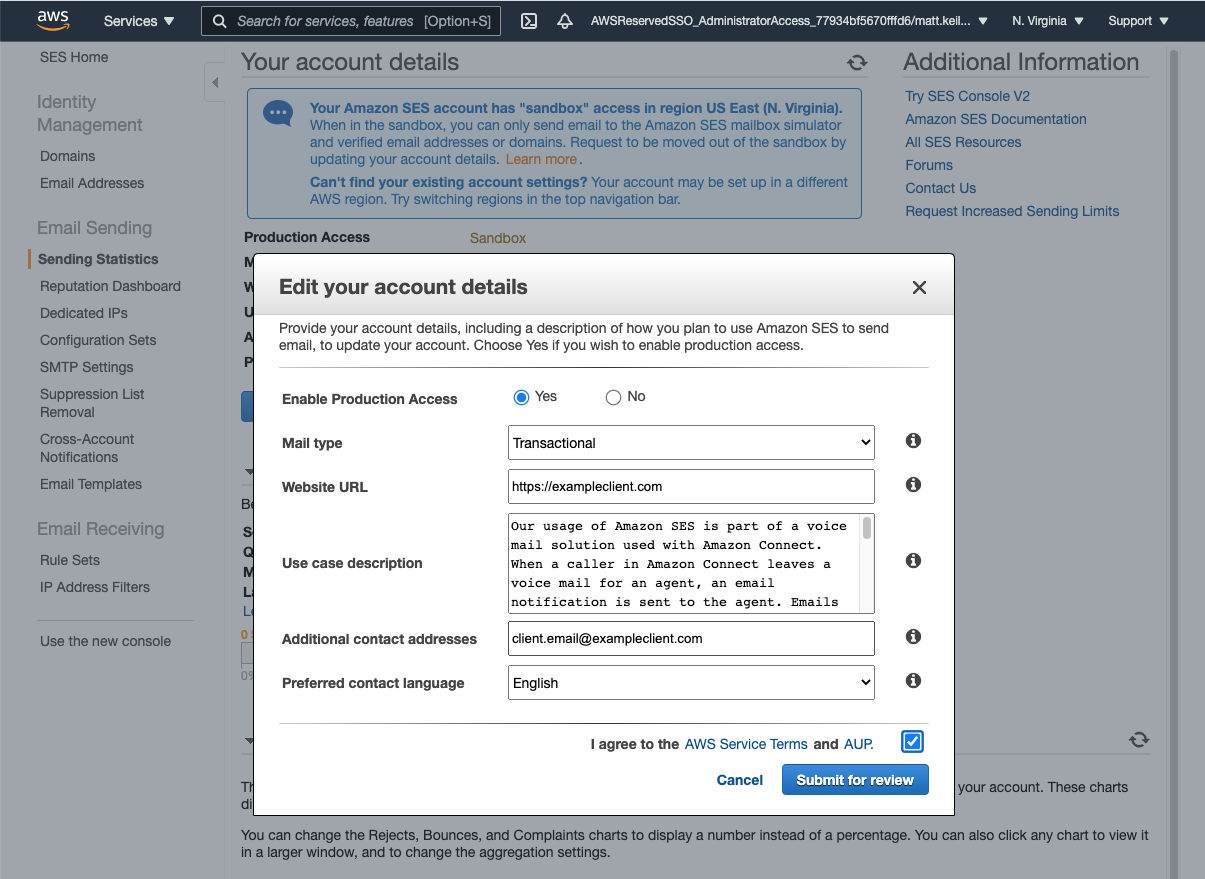
New SES v2 Console
Go to the AWS SES service dashboard
Go to “Account Dashboard” tab
Click button to “Request production access”
Enter the following information
Mail Type: Transactional
Enter website url for client
Copy/Paste use case description from above
Additional contact addresses: your company email address and the client “from” email address
Preferred contact language: English (unless you prefer Japanese…)
