Introduction
Below is an overview of the key features within the Extended Softphone.
Call Console
This is the Amazon Connect Call Console, where Agents will answer incoming calls and see the current call status.
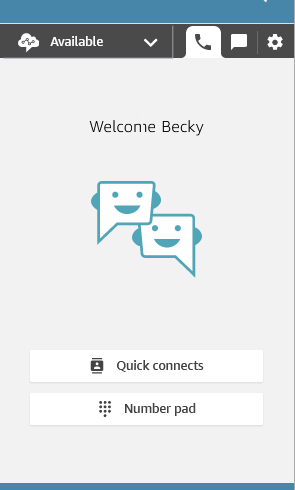
Recording Controls
If recording controls are enabled - once a call has connected, the agent will see recording controls panel.
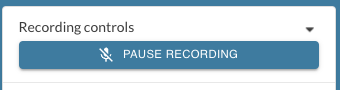
From here the agent can pause or resume the recording, whilst continuing the conversation with the customer.
If a flow is set to disable recording (via a contact attribute) the agent will not see the controls.
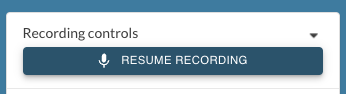
Chat Response Templates
Once a chat contact is connected to the agent, the Chat Response Templates widget will appear to give the option to select and edit a variety of pre-defined responses.
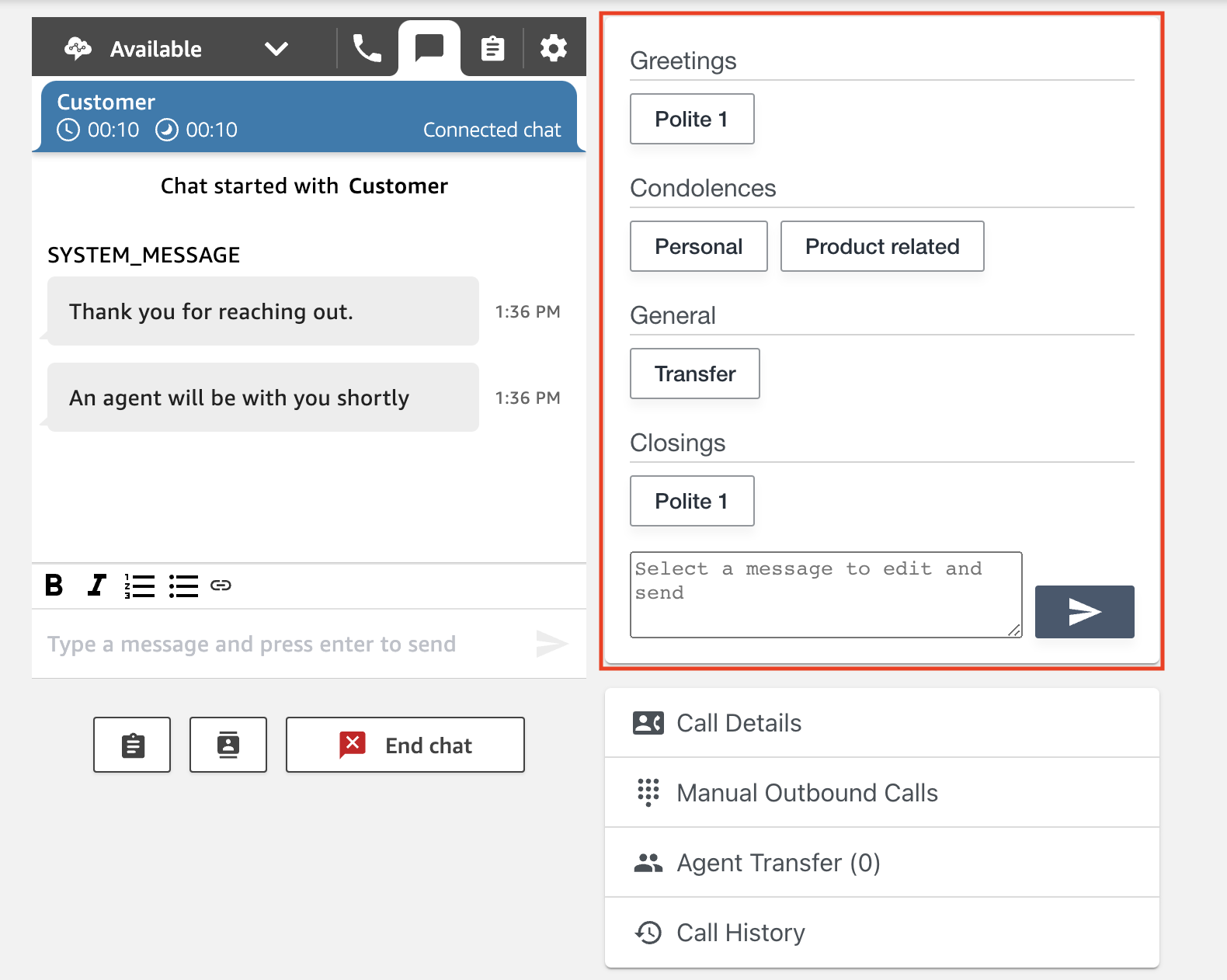
Chat Response Templates Widget
To utilize a template - simply select one of the options, modify the message as necessary, and submit!
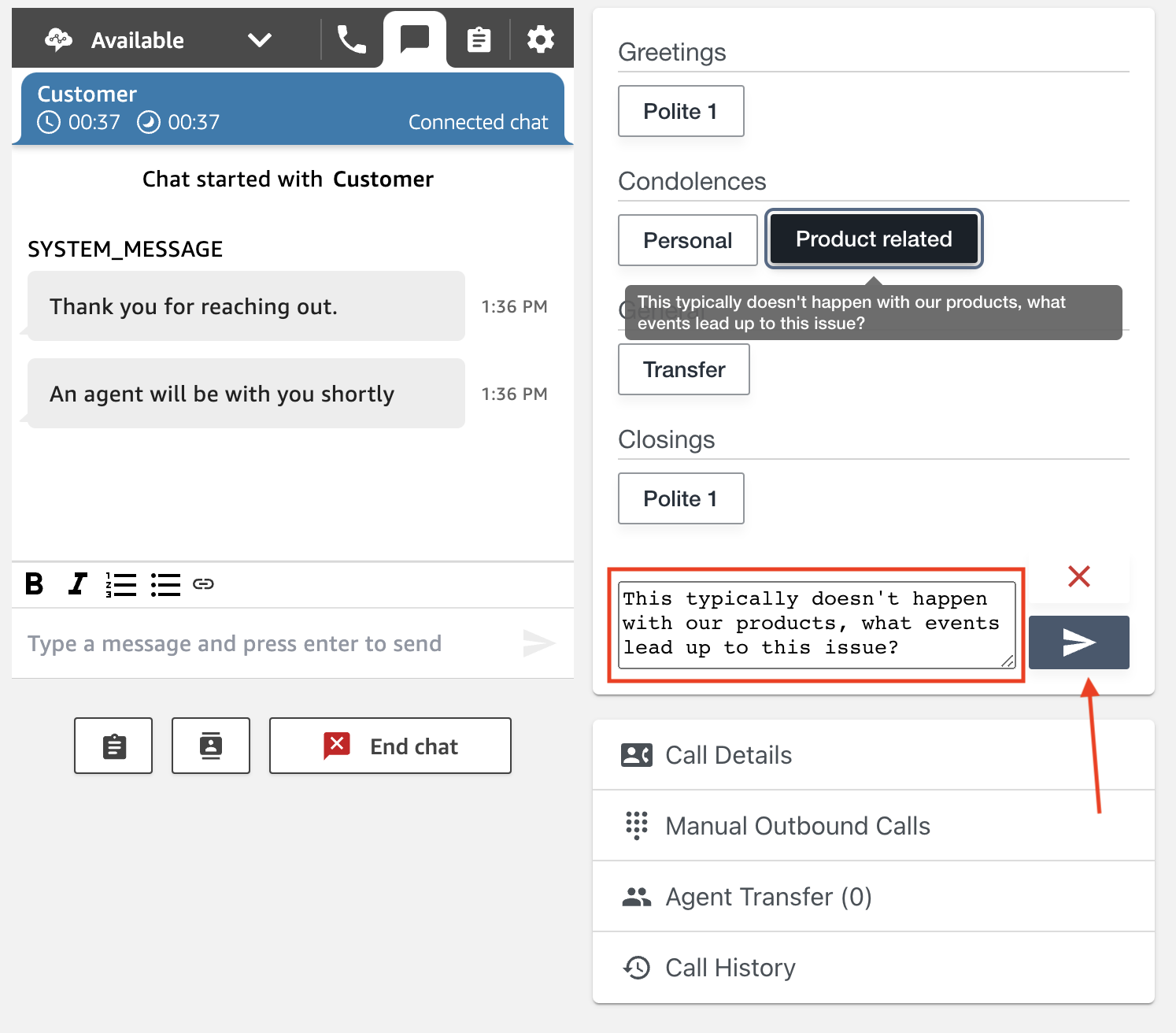
Chat Template Usage
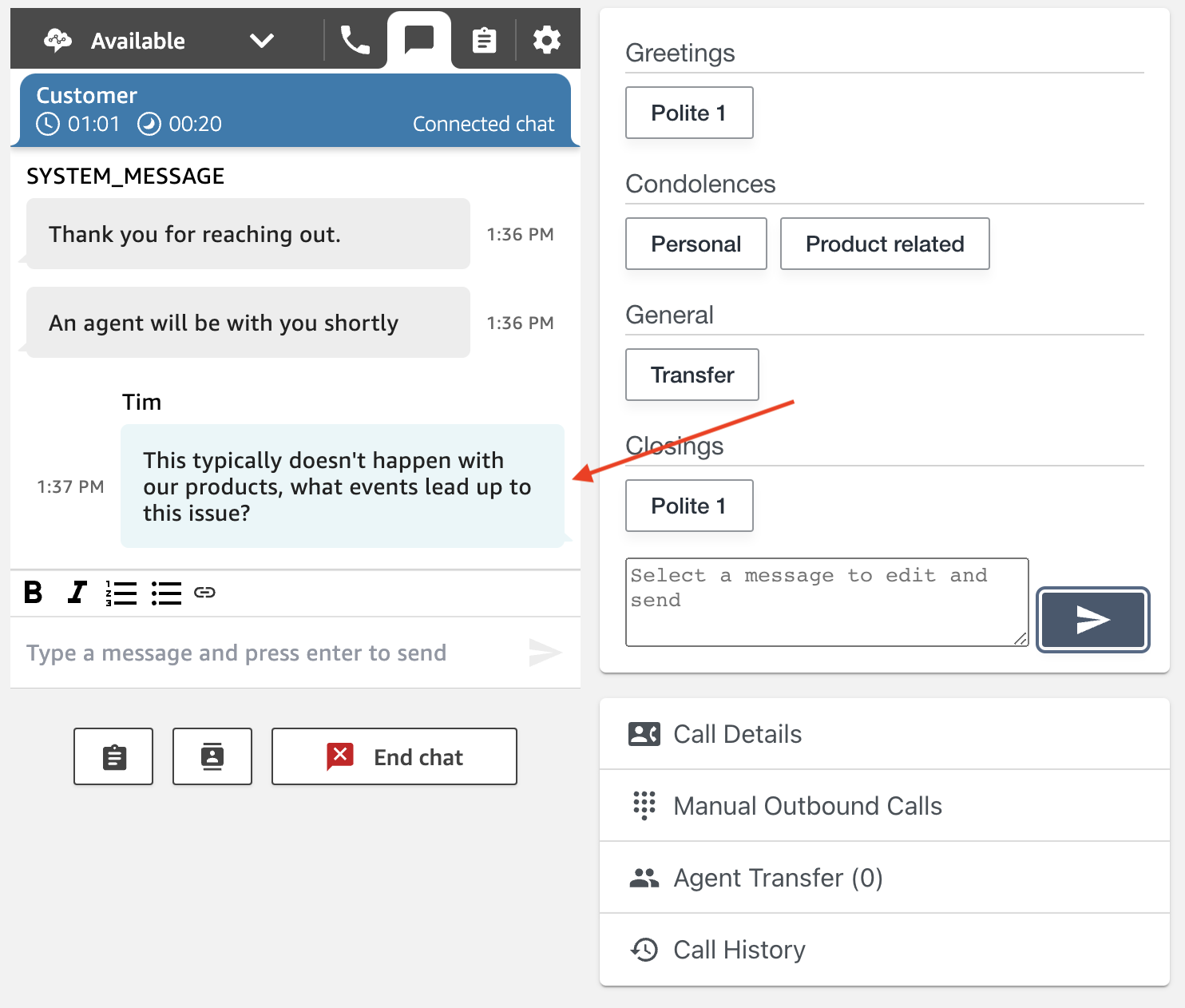
Chat Template End Result
Disposition
Once a call has ended, the Disposition card will appear to give the an option to save a call disposition.
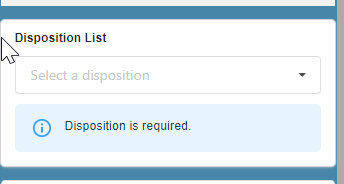
Select a disposition from the Drop-down list.
Click the Submit Disposition button, which will appear after the disposition is selected.
You’ll be able to change your selection and re-save.
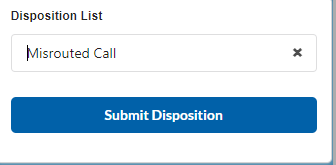
Call Details
Some basic information about the call may be displayed in the Call Details section, if it’s available from the call.
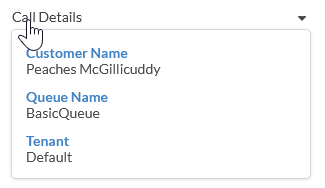
Phone Directory
The Phone Directory is a list of phone numbers that can be dialed, depending on the agent’s active queue.
To dial out, click the phone icon,
or select the phone number and click the Call button.
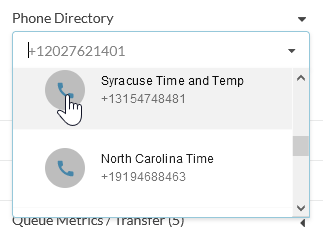
Manual Outbound Calls
To dial out manually, type the number in the Outgoing Number field. Be sure that US numbers start with +1
Select the Queue to call from.
Click the Call button.

Agent Transfer
The Agent Transfer window shows the status of other agents in order to be able to transfer calls within the same team.
The teams are defined by Amazon Connect’s Agent Hierarchy. This section will display information for users that match the current agents Hierarchy 1 and Hierarchy 2 designations.
If the listed Agent is active and linked to the current agent as a Quick Connect , then the Transfer button will be active; otherwise it will show the Cannot Transfer message.
Active Queue shows the Queue that the agent is connected to.
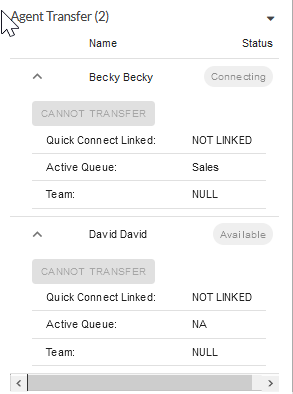
Linking Agent Quick Connects to a logged in Agents Available Transfer options
There are 3 requirements for Agent Transfer to work correctly.
The agent list is filtered by agents in the first level hierarchy (this can be customized if necessary)
The Agent must have an Agent Quick Connect setup
The Agent Quick Connect must use the agent username as the Quick Connect name.
Queue Metrics
Queue Metrics show the number of customers waiting and the wait time of the last caller in the queue, so that the agent can see the activity on all the queues.
The queues displayed are based on the Agent’s Routing Profile.
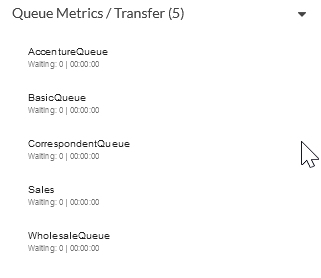
Call History
The Call History is a list of all incoming and outgoing calls.
These numbers can be easily redialed by clicking the phone icon.
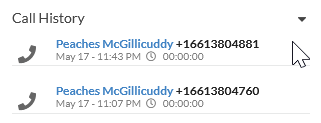
Call Log
Deprecated in Ext Softphone v2.1.1
Call Log has been merged with Call History in an effort to reduce redundancy.
The Call Log is a display of calls registered in Amazon Connect. This window will show the time of the call and the duration.
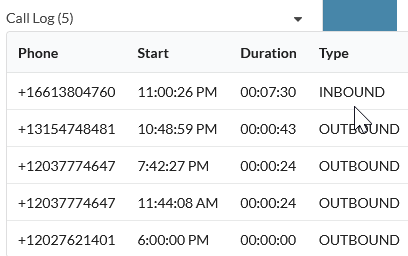
Main Window
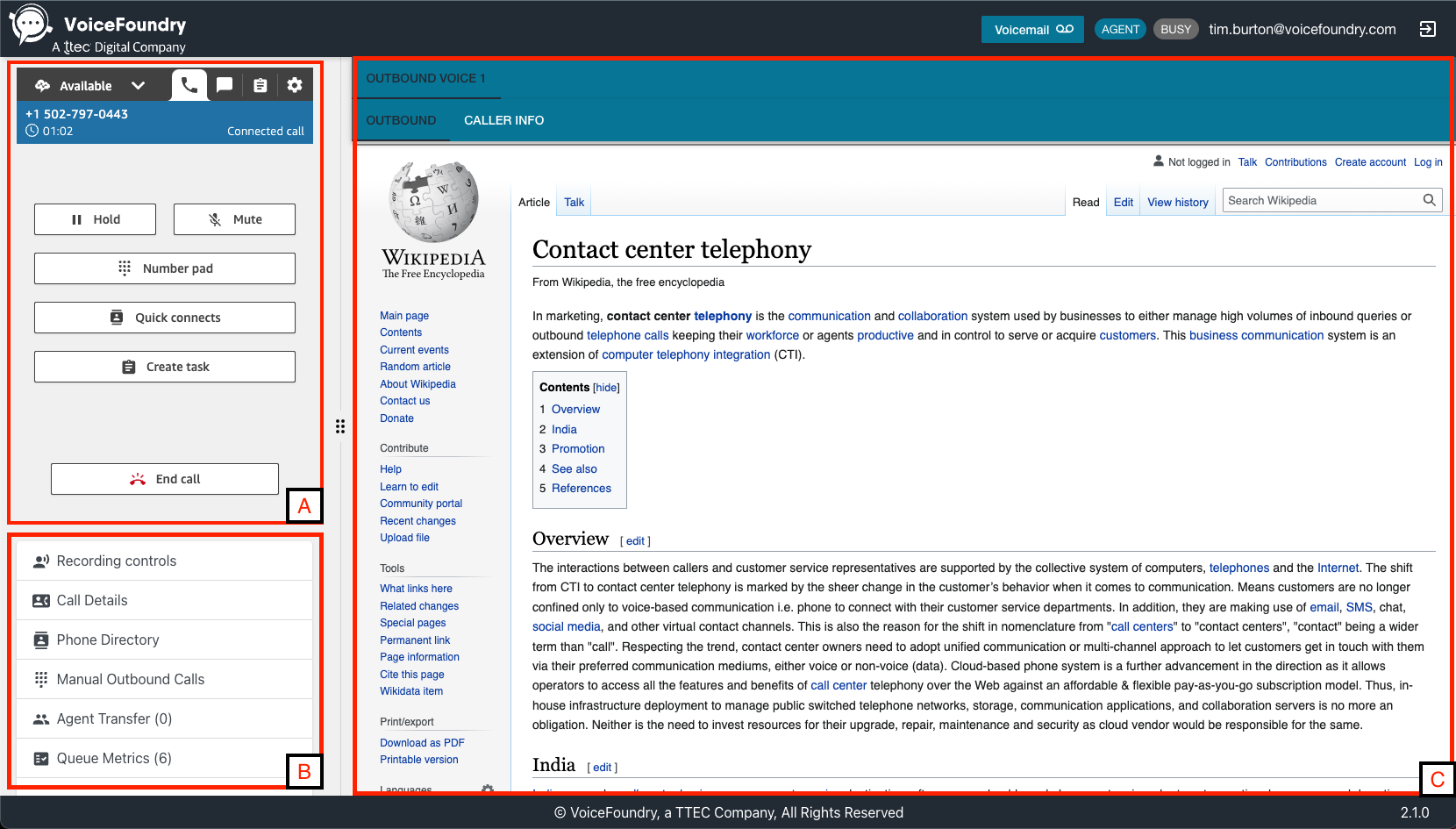
There are 3 components displayed in the main window:
A. The Amazon Connect CCP
B. The Widget Accordion
Contains a variety of features that can be configured during deployment.
C. The Contact Workspace
A Dynamic view that can display items like the VF Voicemail app or various pre-defined external webpages.
The external pages may be a single pane containing information relevant to the connected call or there may be multiple tabs available for separate tasks.
Adjustable Content
Available only if Voicemail is configured or a screenpop is defined.
The content area is split by an adjustable scroll bar that slides on a horizontal axis. When adjusted, the content is displayed in 5 different states:
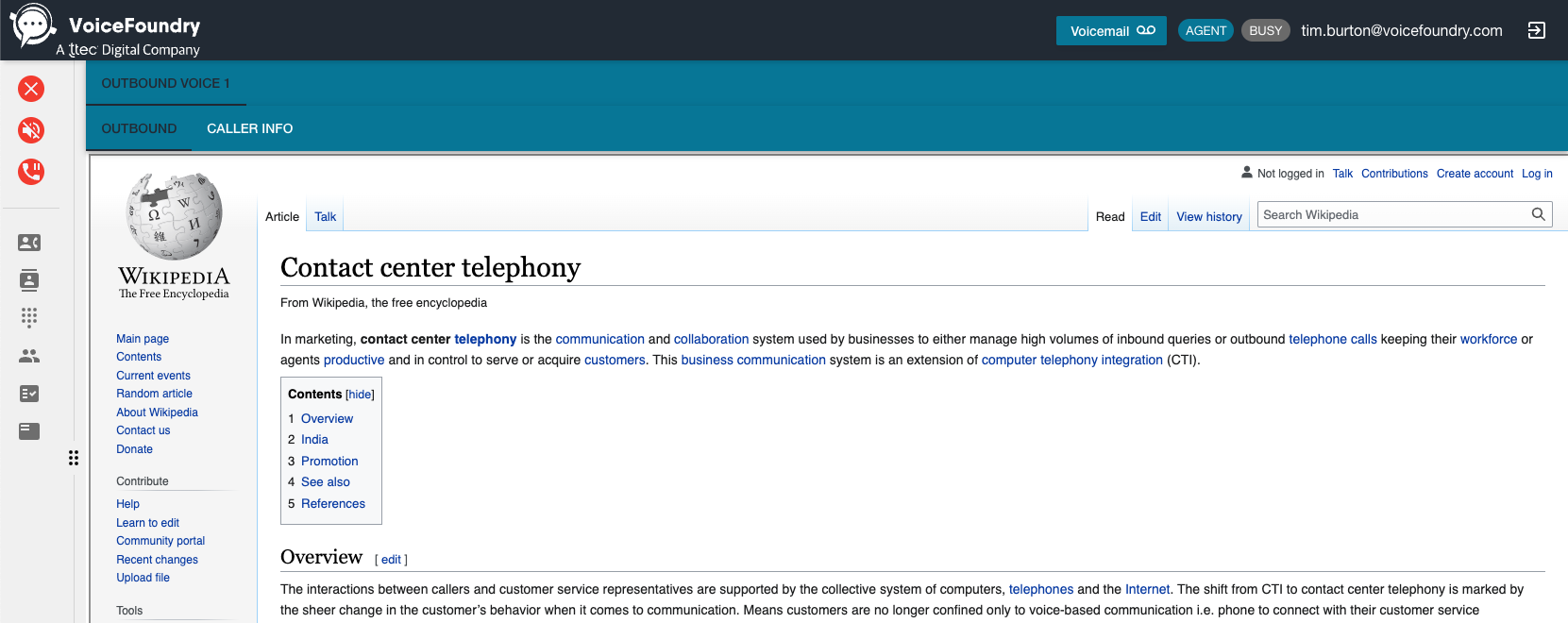
Collapsed State

Default State
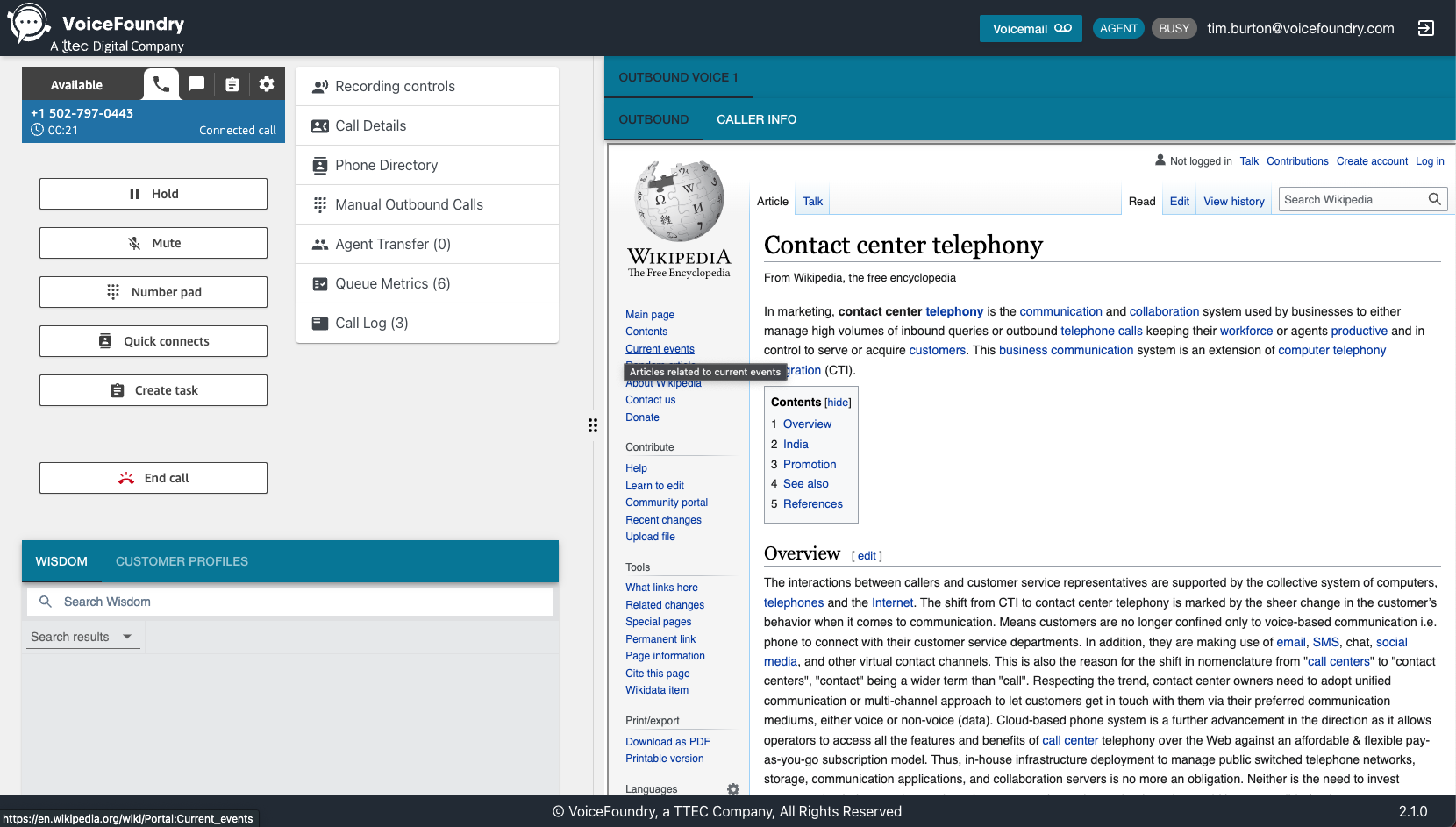
Wide State
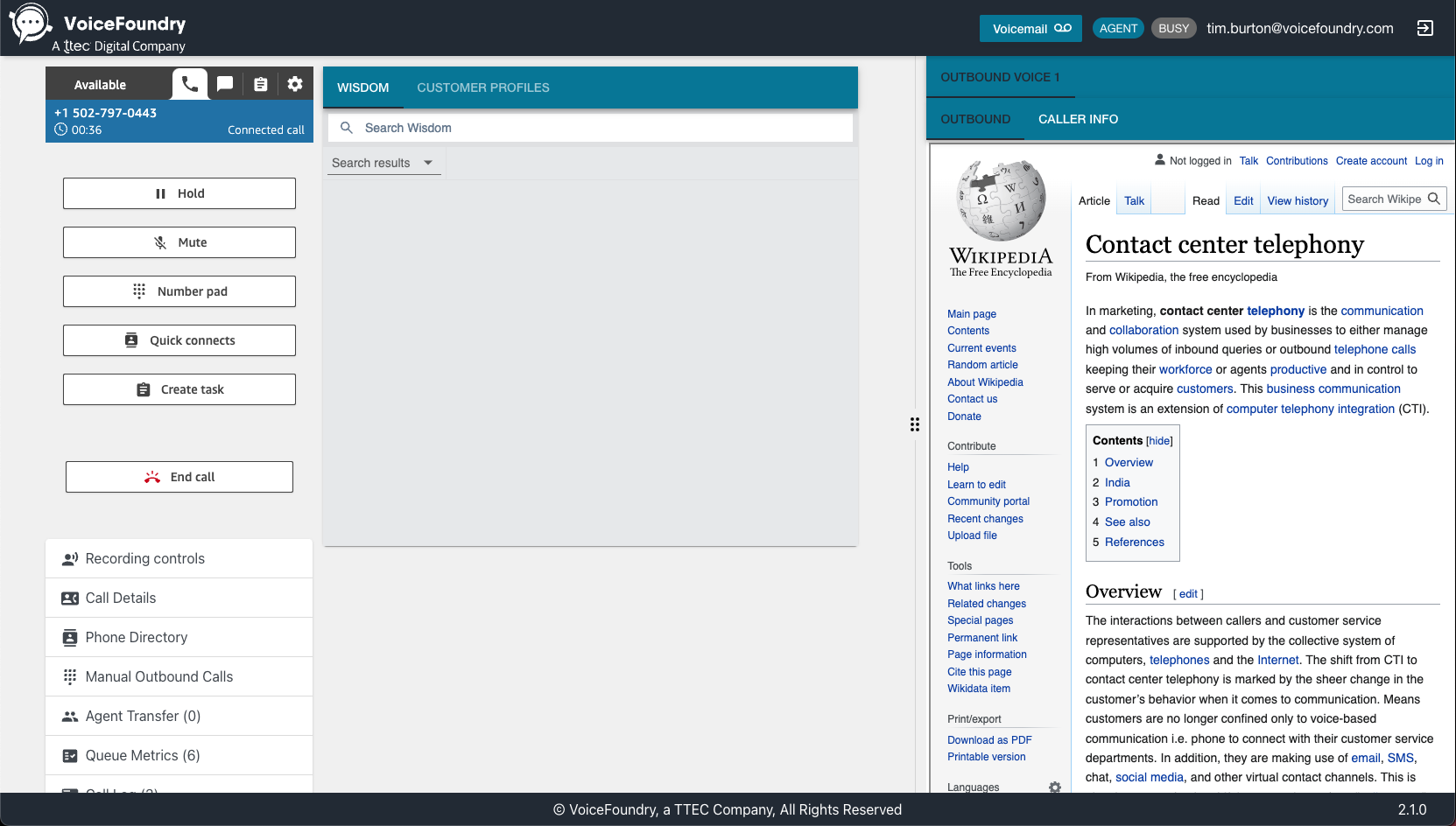
Extra Wide State
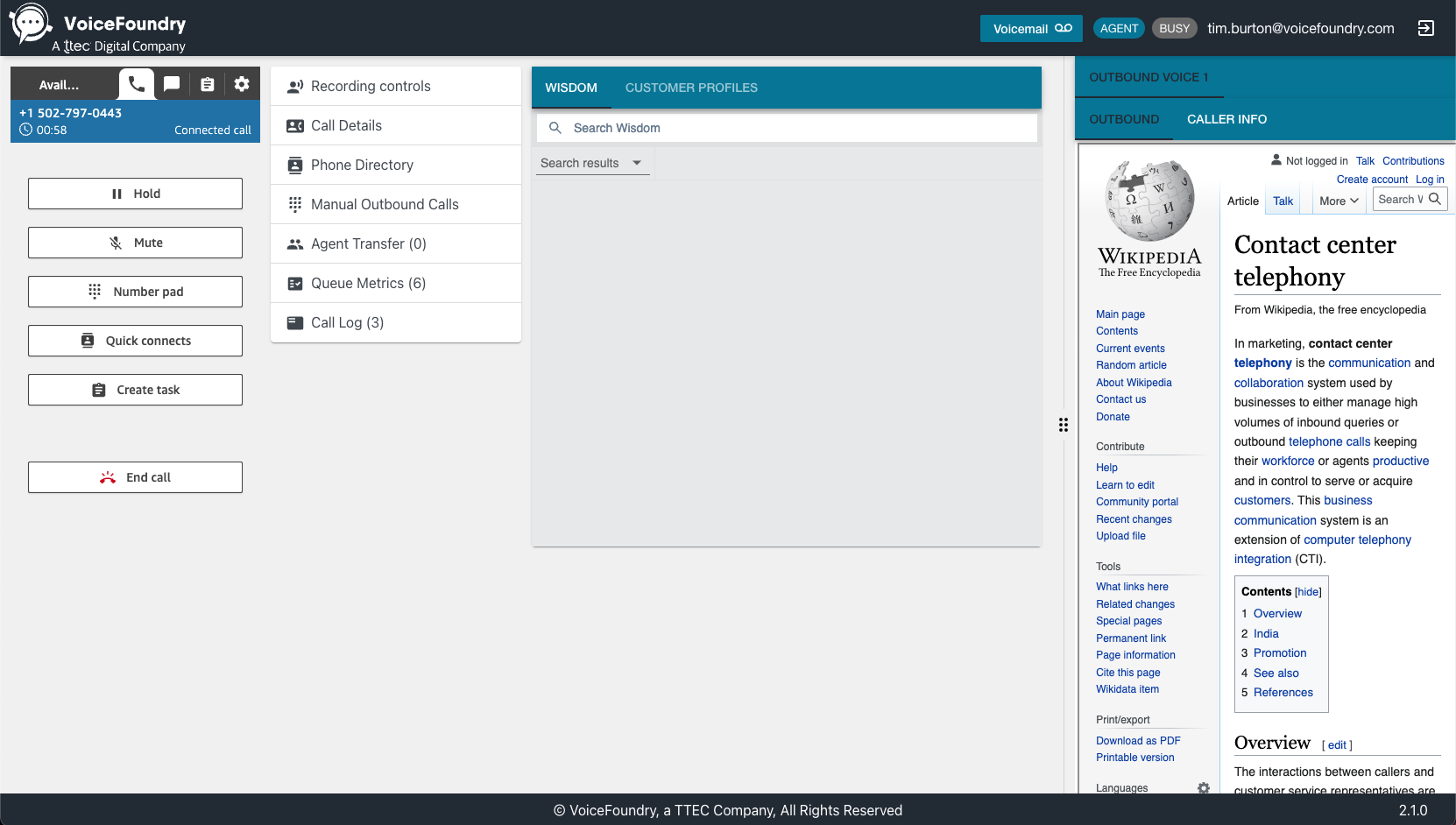
Ultra Wide State
