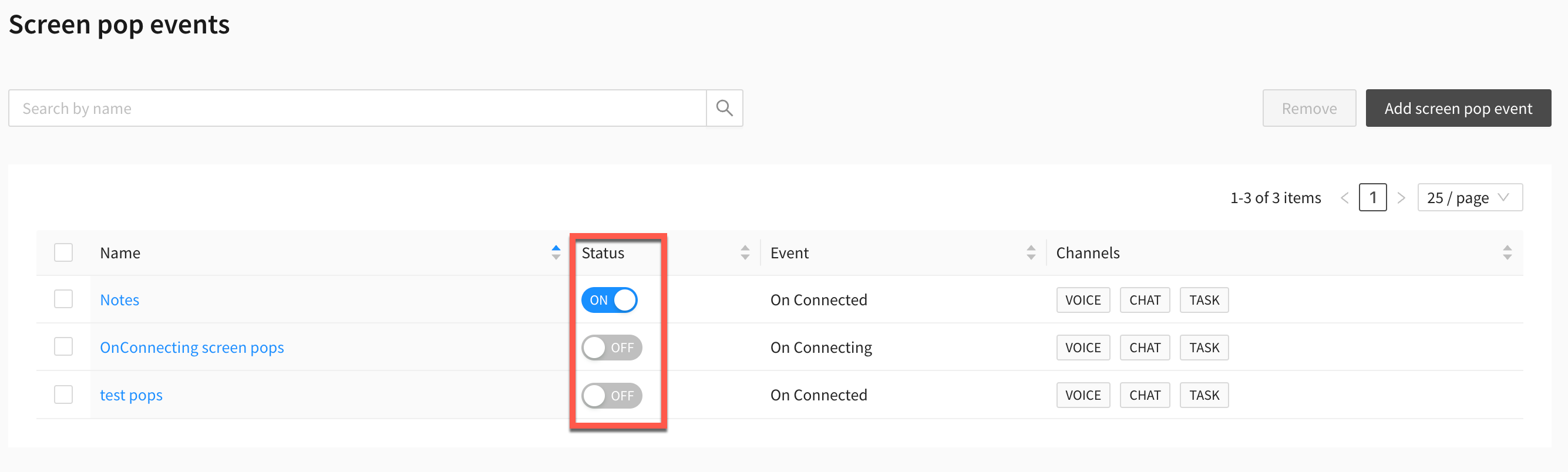Screen pop configuration
Screen pop is a feature of the Agent desktop that automatically displays customer information via a window, tab, or within the Agent desktop itself when agents are on a contact.
Screen pop
To add a screen pop, go to Config > Screen pop > Screen pops. Click on Add screen pop.
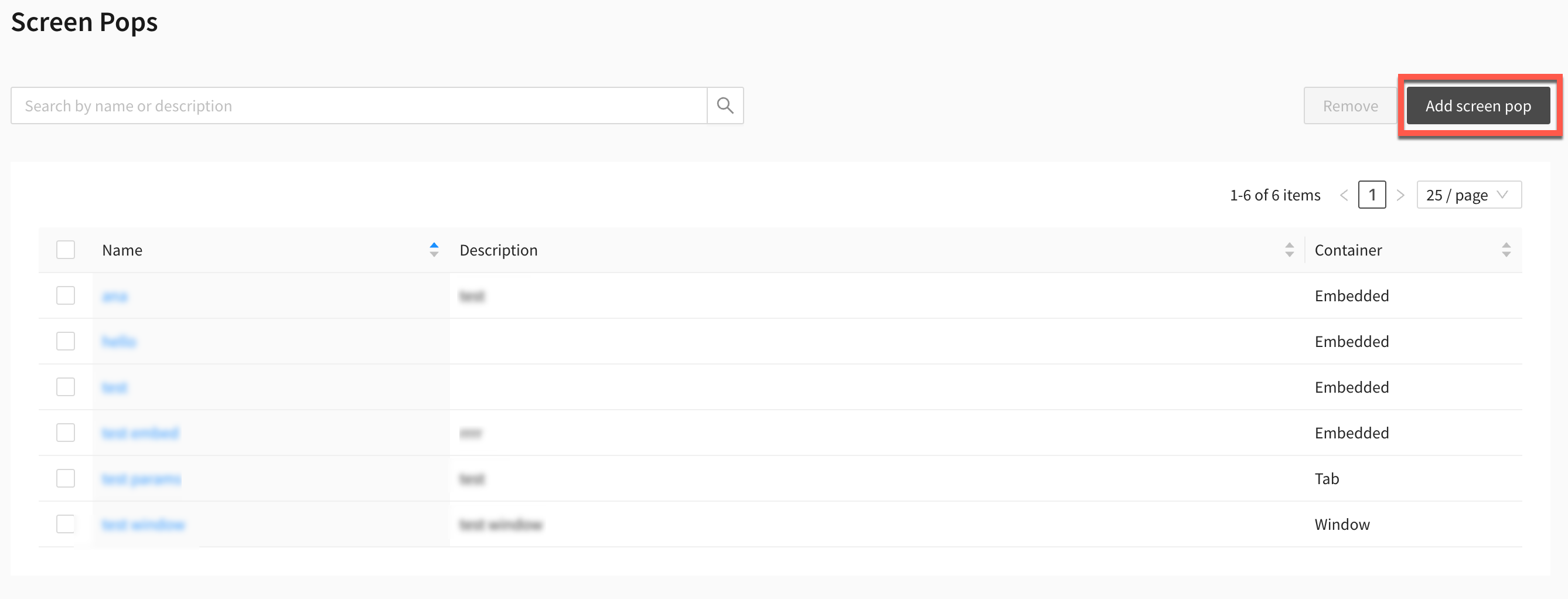
Enter or select the following details:
Name
Description: Optional

Screen pop type
Enter or select the following details:
Screen pop type: Select one of the following
Custom: Enter Target URL
Customer profile: Enter Search attribute and select Search type
Notes
Outbound dialler
Scheduled callback
Dynamic form

Container
Enter or select the following details:
Container: Select one of the following
Embedded: The screen pop will appear within the Agent desktop. Enter a name for the tab that the screen pop will appear within.
Tab: The screen pop will appear in a new tab on your browser.
Window: The screen pop will appear in a new window on your browser.

Conditions
Set any conditions that must be met to trigger the screen pop.
Enter the following details:
Attribute name
Pattern
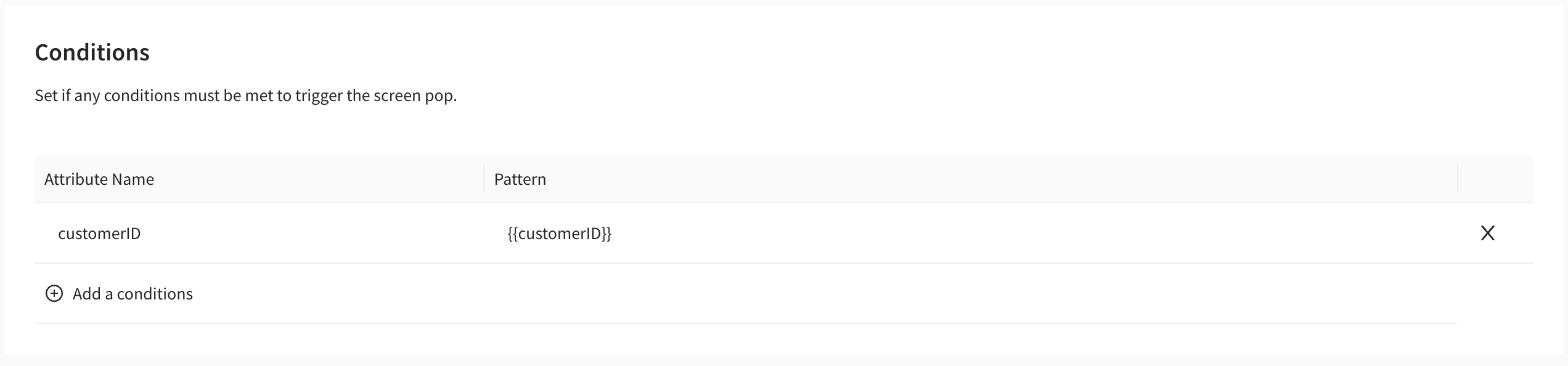
Click on Save.
Screen pop events
To add a screen pop event, go to Config > Screen pop > Screen pop events. Click on Add screen pop event.
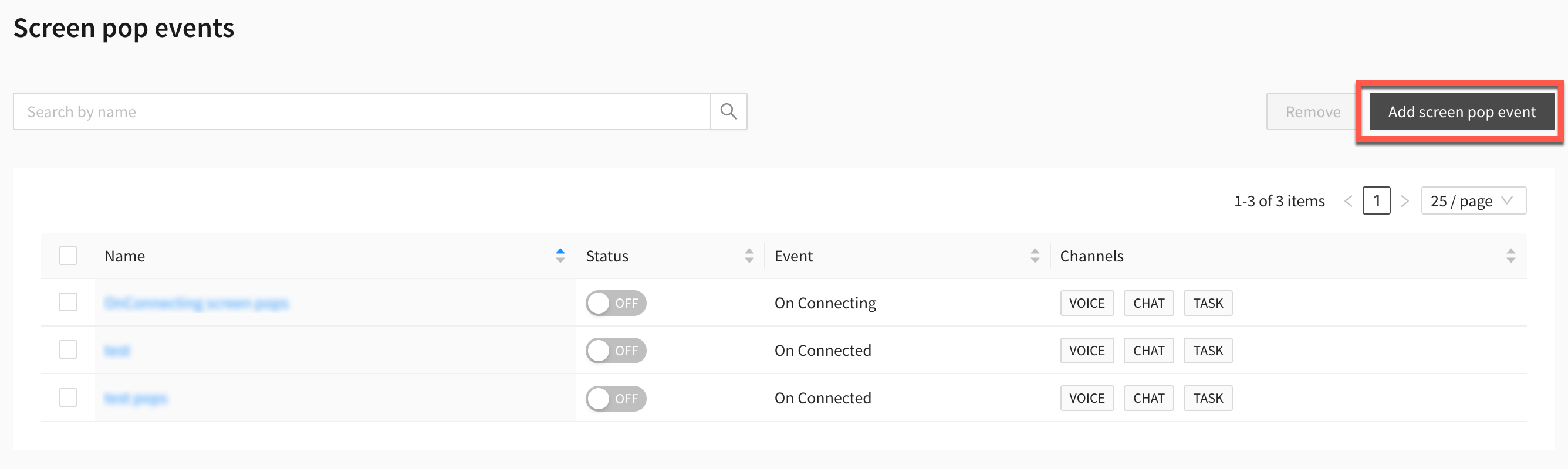
Enter or select the following details:
Name
Event: This is to set when the screen pop will occur. You can select from one of the following options:
On connected: Screen pop will occur after the agent is connected with the customer.
On connecting: Screen pop will occur when the agent is being connected to the customer.
On ended: Screen pop will occur at the end of the contact.
Outbound dialler: Select this option for outbound dialler screen pops.
Scheduled callbacks: Select this option for scheduled callback screen pops.
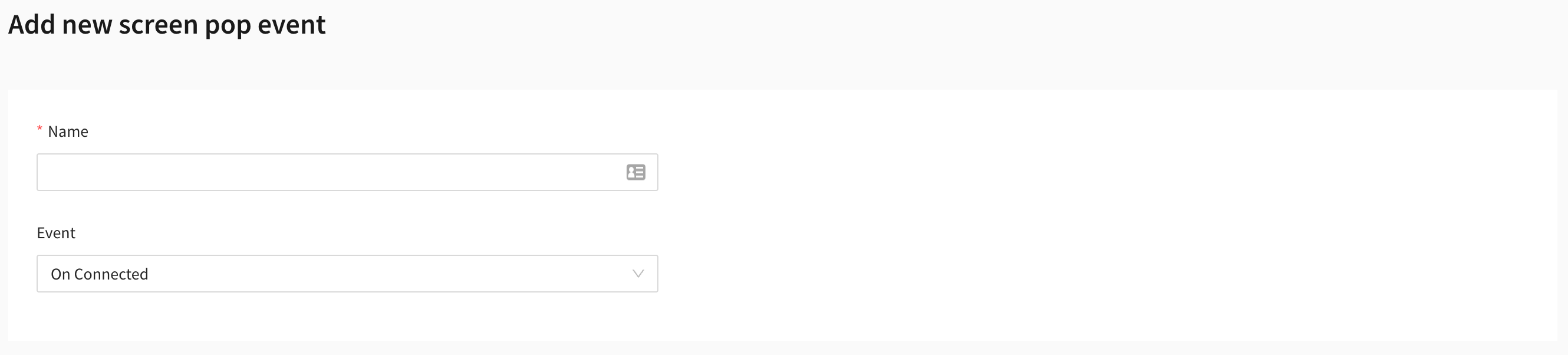
Add screen pops to event
Add the screen pops you want to trigger for this event and select the order they appear in the container.
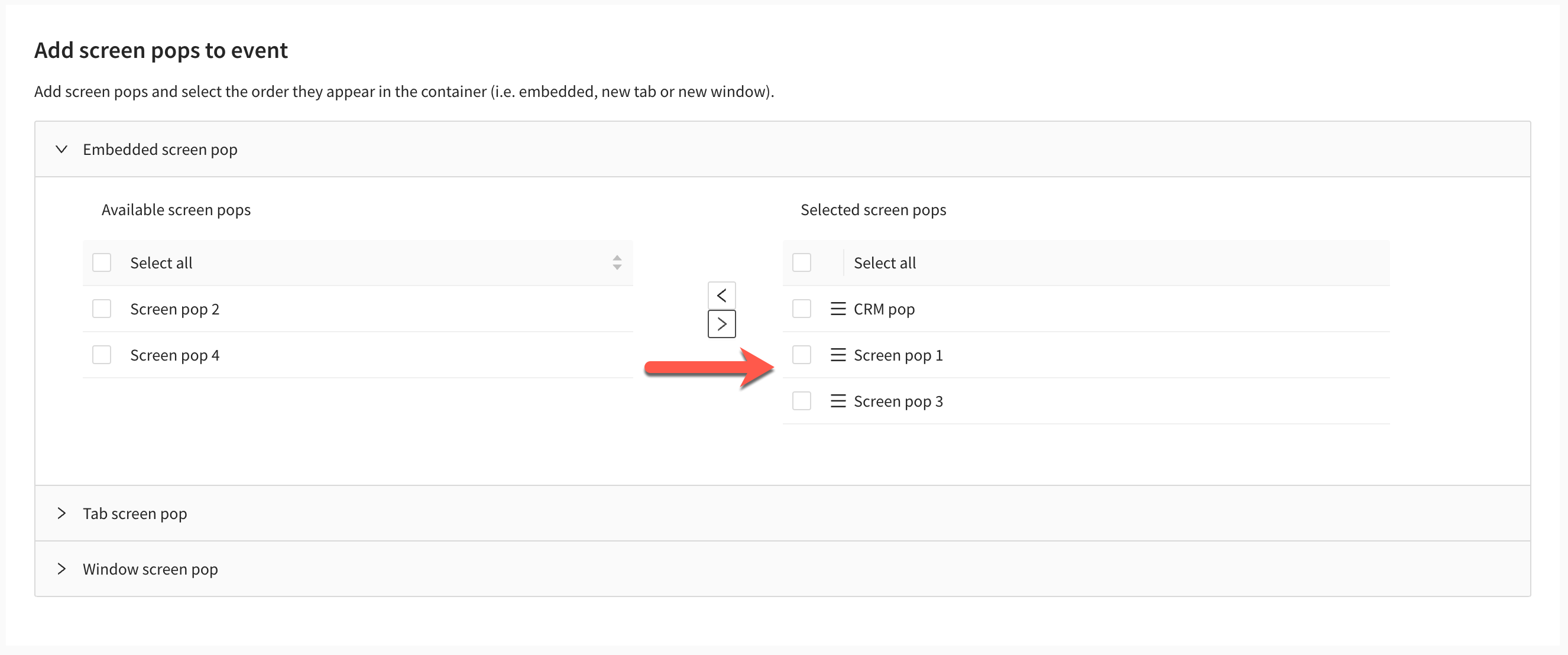
Channels
Set which channels and direction you want this screen pop event to apply to.

Add queues
Select which queues you want this screen pop event to apply to.
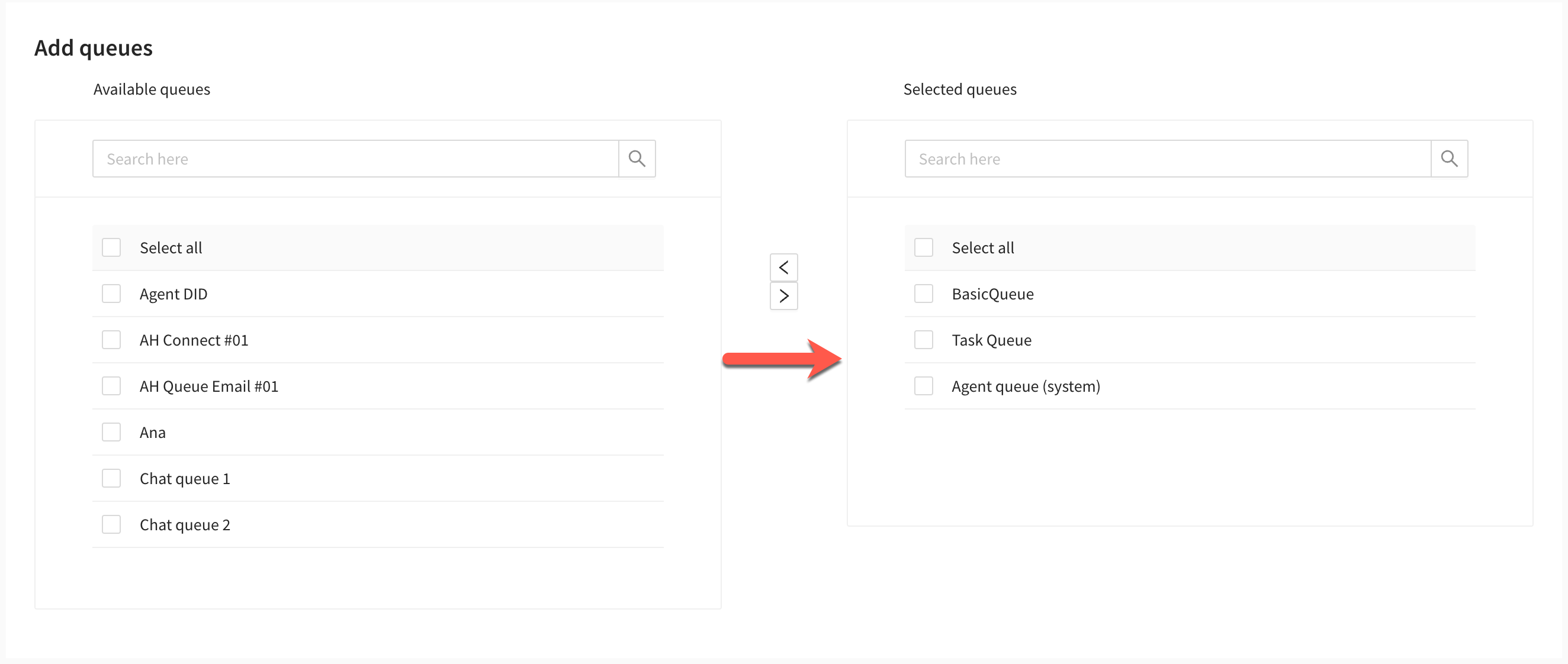
Click on Add event.
Enabling a screen pop event
To enable a screen pop event click on the toggle button within the Status column of the screen pop events list. To disable an event, click on the toggle button again.