Prompts
Add a prompt
To add a prompt, go to Admin > Prompts.
Click on Add prompt.
Enter or select the following details:
Name.
Description (optional).
Prompt. Select one of the following:
Text to speech (TTS): enter the prompt in text.
.wav file: select a prompt that has previously been uploaded in your Amazon Connect instance.
Language.
Click on Add prompt.
Edit a prompt
To edit a prompt, go to Admin > Prompts.
Click on the name of the prompt you want to edit.
The following fields can be edited.
Name.
Description (optional).
Prompt. Select one of the following:
Text to speech (TTS): enter the prompt in text.
.wav file: select a prompt that has previously been uploaded in your Amazon Connect instance.
Language.
Click on Save.
Remove a prompt
To remove a prompt, go to Admin > Prompts.
Select the checkbox next to the prompt you want to remove and click on Remove.
A modal will appear confirming you want to remove the selected prompt. Click on Remove.
Remove multiple prompts
To remove multiple prompts, go to Admin > Prompts.
Select the checkboxes next to the prompts you want to remove and click on Remove.
A modal will appear confirming you want to remove the selected prompts. Click on Remove.
Add or edit prompts in bulk from a .csv file
You can also add or edit prompts in a bulk import. To do so, go to Admin > Prompts, hover over the ellipsis icon and click on Upload.
Click on Download template to download the import template.
Add your prompts to the template and click on the Choose file button to upload it to the Agent Desktop.
Check for any errors that are listed and re-upload the template if required.
Click on Save.
Language-based prompts
Language-based prompts allow you to create a single prompt in multiple languages. By detecting the language of a customer within a contact flow you can then play a prompt back to that customer in their preferred language.
Language based prompts will need to be enabled in your account before you can start using this feature. Speak to an administrator for assistance.
Adding language based prompts
When adding a new prompt, you can click on the add icon to add different languages.
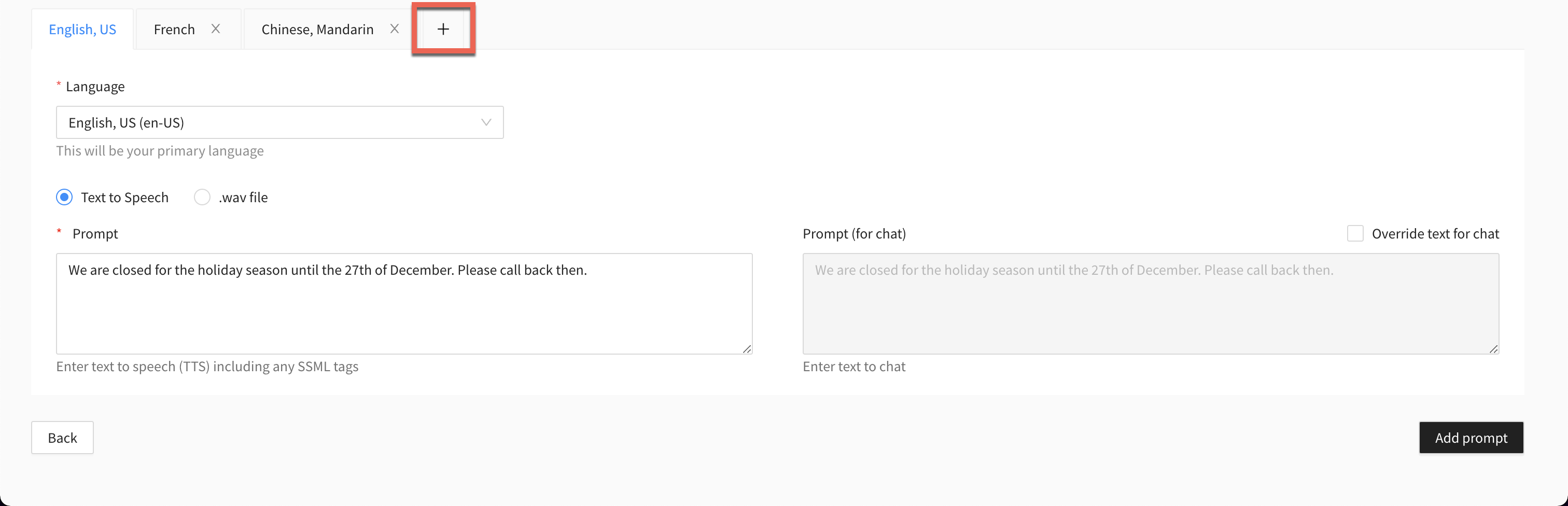
You will need to set the following for each language in your prompt:
Set the language.
Enter a prompt in text to speech, or select a .wav file that has been previously uploaded to you Amazon Connect account.
Optionally add a prompt for chat in text without SSML.
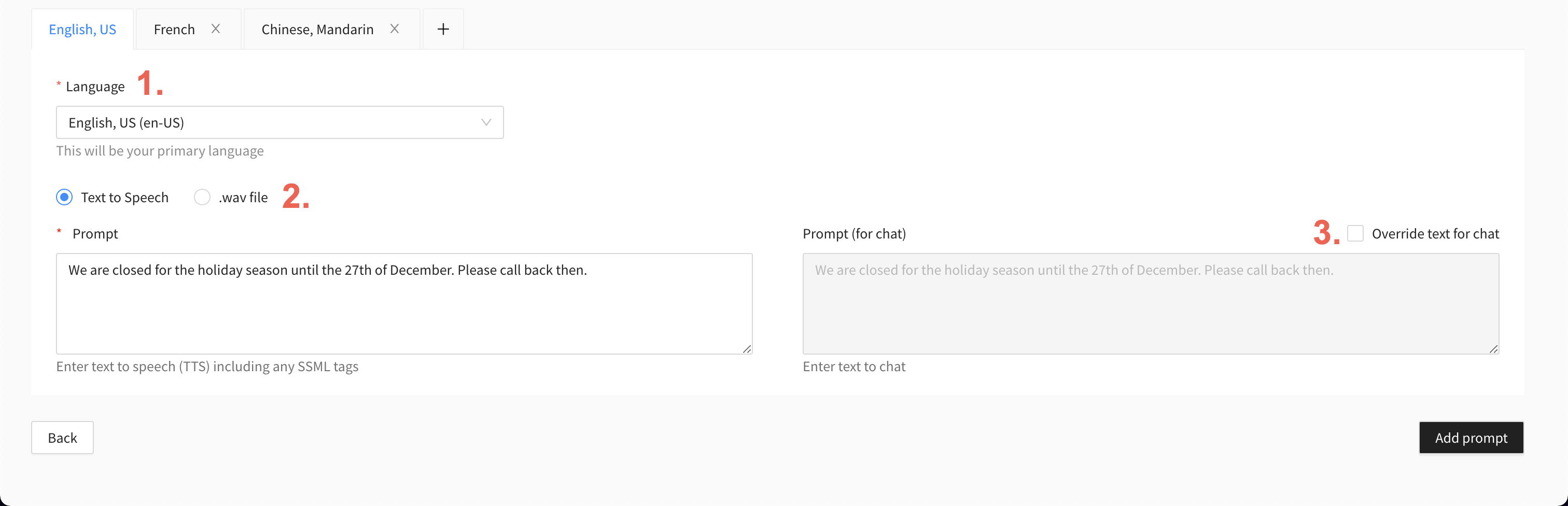
Note: The language selected in the first tab will be your primary language for that prompt.
Removing a language from a prompt
To remove a language from a prompt, go to the prompt and click on the close icon within the tab of the prompt you want to remove.
.png?inst-v=ff267536-0793-47b5-be49-0a77e65ce182)
