Phone numbers
To place or receive calls in your instance, you need to claim a phone number. You can claim a phone number from Amazon Connect directly through the Agent Desktop.
Claiming a phone number
To claim a phone number, go to Admin > Phone numbers and click on Claim a number.
Choose to claim a toll free number or a Direct Inward Dialling (DID) number.
Select a country code.
Add a prefix (optional).
Select one of the available phone numbers.
Add a description (optional).
Select an Agent hierarchy: Required if the agent hierarchy feature is enabled in your account.
Select whether this number should be assigned to a contact flow / IVR or an agent's personal DID.
If required, assign the phone number to a contact flow.
Click on Add.
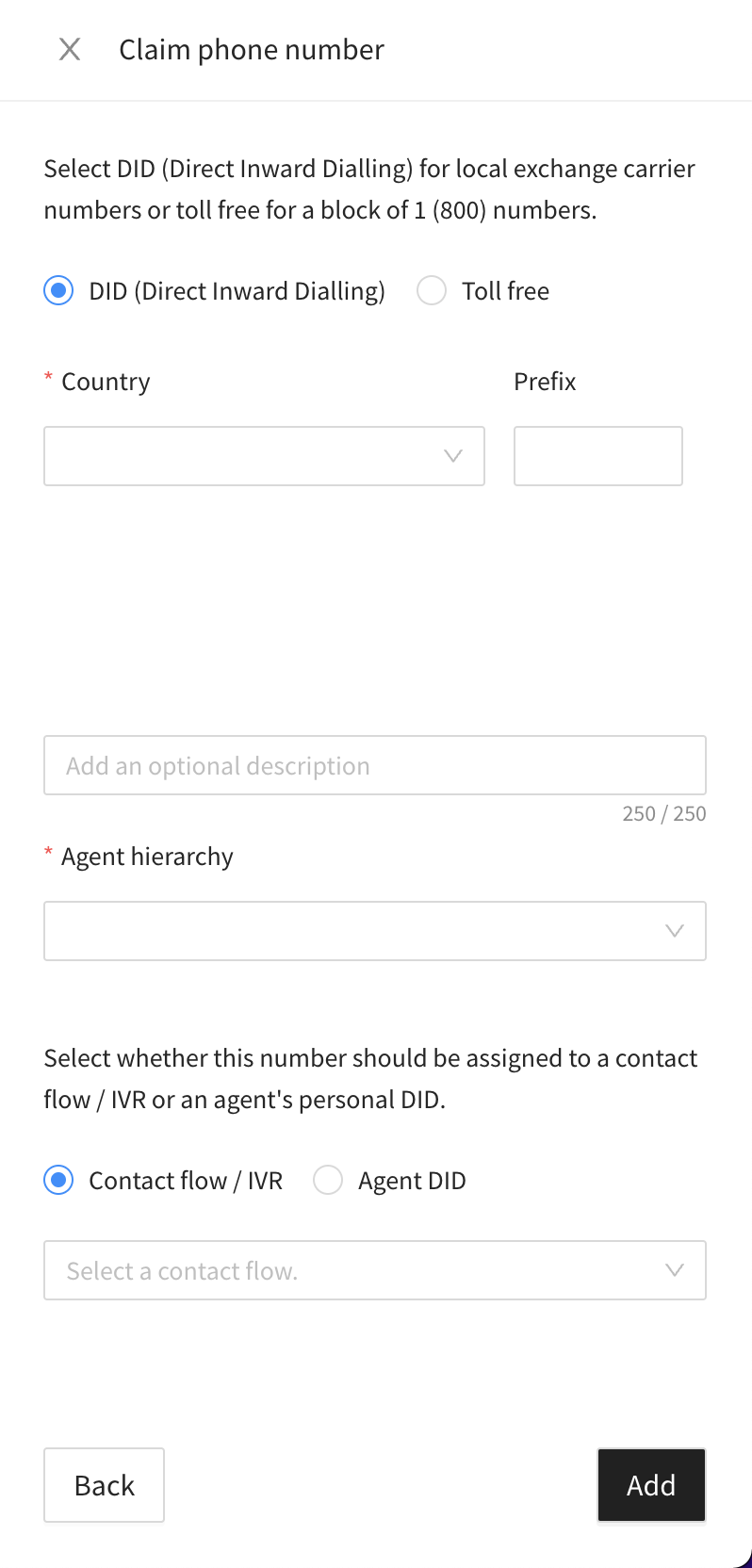
Note
Use the Amazon Connect service quotas increase form for these situations:
If you select a country or region, but no numbers display, you can request additional numbers for the country or region.
If you want to request a specific area code or prefix that you don't see listed.
There is a service quota for how many phone numbers you can have in each instance. For the default service quota, see Amazon Connect service quotas. If you reach your quota, but want a different phone number, you can release one of previously claimed numbers. You cannot claim the same phone number after releasing it.
If you need more phone numbers, you can request a service quota increase using the Amazon Connect service quota increase form.
Exporting phone numbers
To export the list of claimed phone numbers for your instance, go to Admin > Phone numbers, hover over the ellipsis icon and click on Export to .xlsx.
Release a phone number
Phone numbers cannot be released through the Agent Desktop. They can only be released from your Amazon Connect instance.
To release a phone number in Amazon Connect:
Log in to your Amazon Connect contact centre at https://
instance name.my.connect.aws/.On the navigation menu, go to Channels > Phone numbers
Select the phone number you want to release, and then click on Release.
If the phone number is associated with a flow, that flow will be deactivated until another number is associated with it.
When customers call the phone number you have released, they will get a message that it is not a working phone number.
