Contact flow attributes
Contact flow attributes can be used to change variables in a database (e.g. dynamoDB) which can then be used within a contact flow to drive certain behaviour.
For example:
I want to use attributes to turn on and off deflection activity in the IVR.
I want to use attributes to turn on and off callbacks in the IVR.
Contact flow attributes will need to be enabled in your account before you can start using this feature. Speak to an administrator for assistance.
Attributes
Before you can create an attribute set, you will first need to add attributes. To add an attribute, go to Admin > Contact flow attributes and click on the Attribute tab. Click on Add attribute.
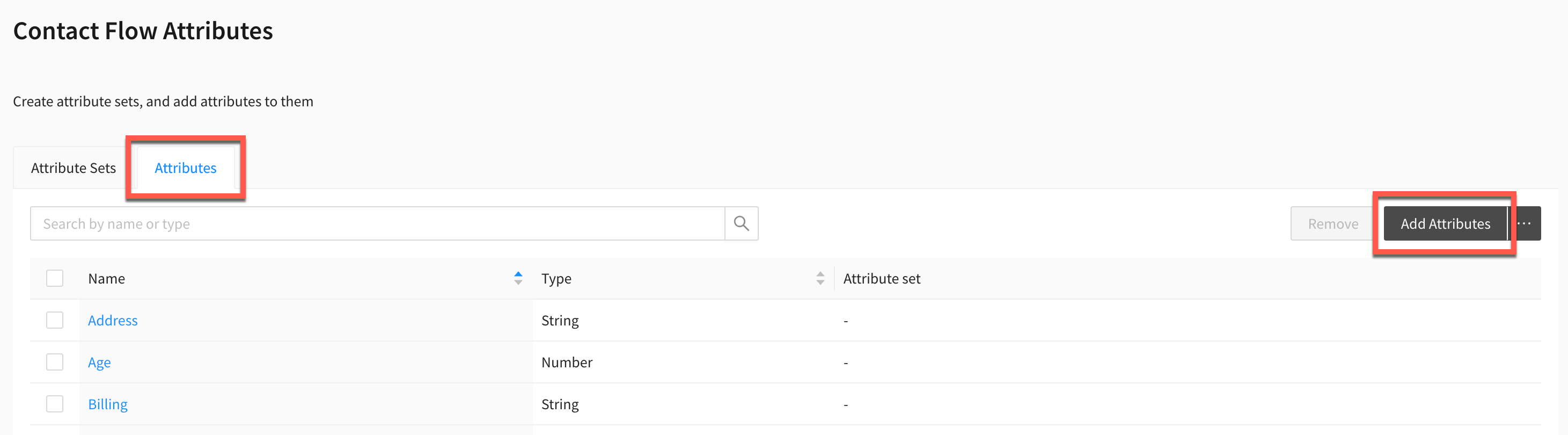
Within the modal enter or select the following:
Name: This value will be used as the key in the lambda response within your contact flow.
Type: Select from string, number or boolean.
Click on Add.
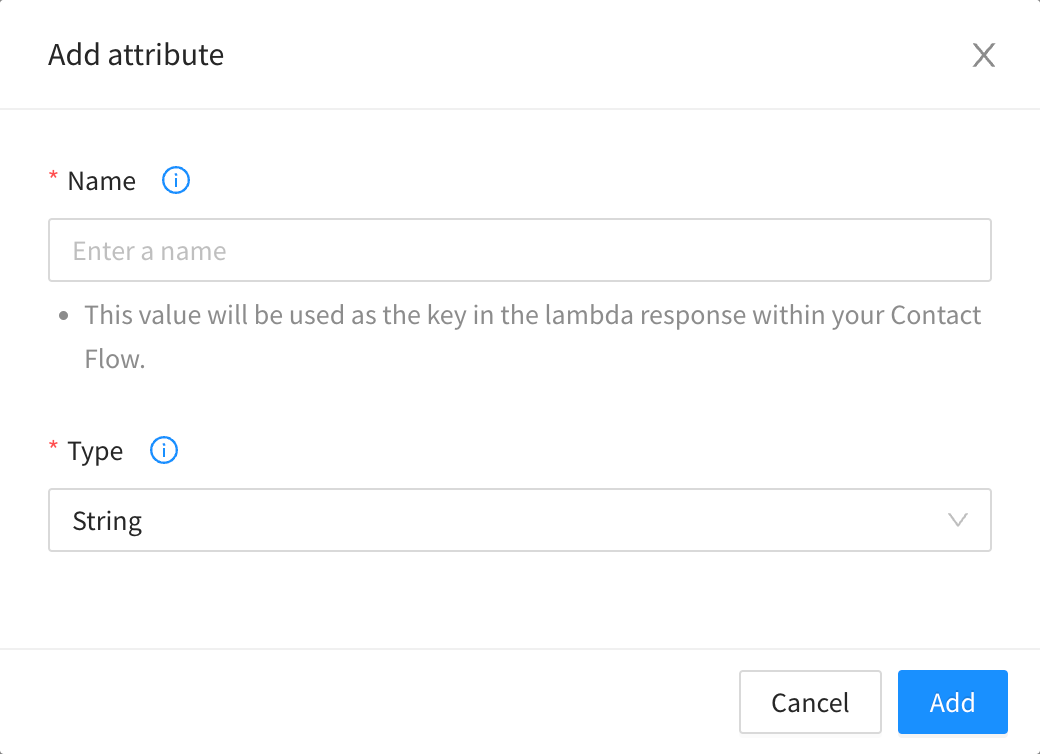
Attribute sets
To add an attribute set, go to Admin > Contact flow attributes. Within the Attribute sets tab, click on Add attribute set.
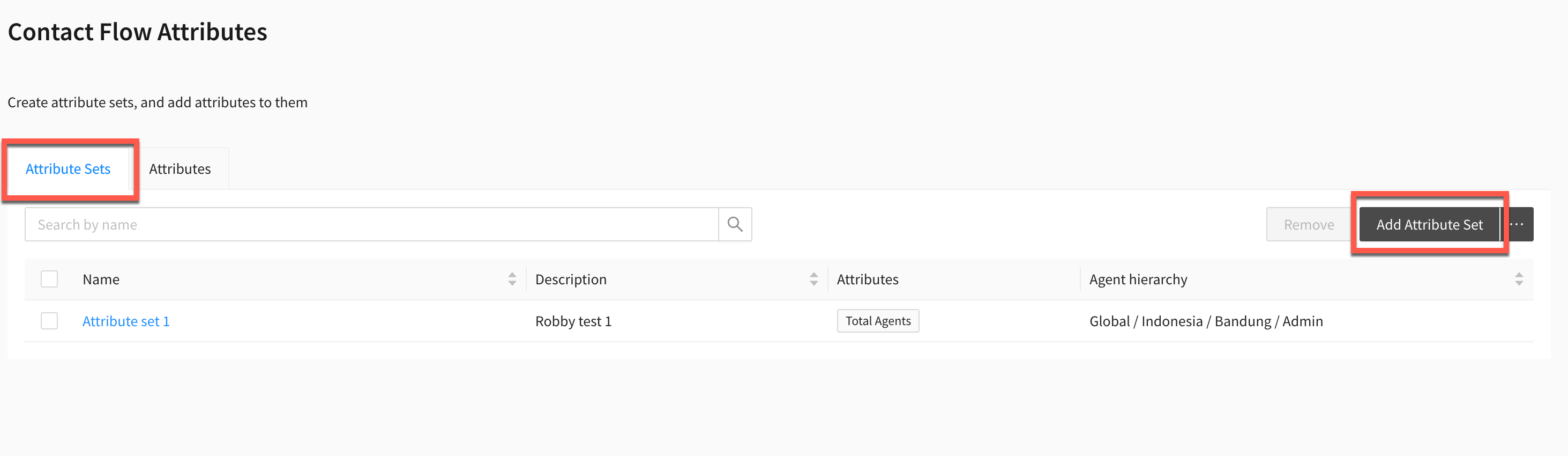
Enter or select the following details:
Name: This will be the identifier used in your contact flow as the Name parameter.
Description: Optional
Agent hierarchy: Required if the agent hierarchy feature is enabled in your account.
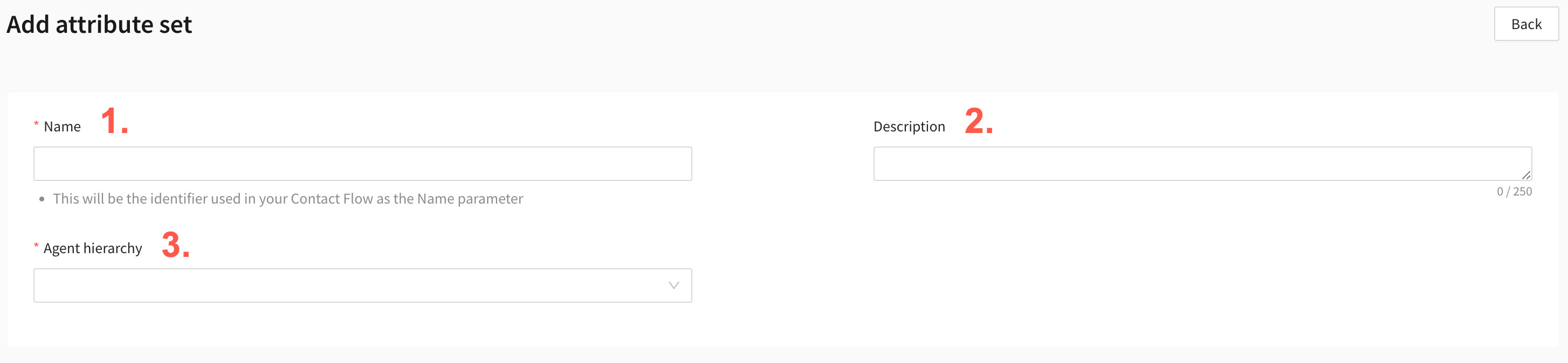
To add an attribute to your set, click on Add.
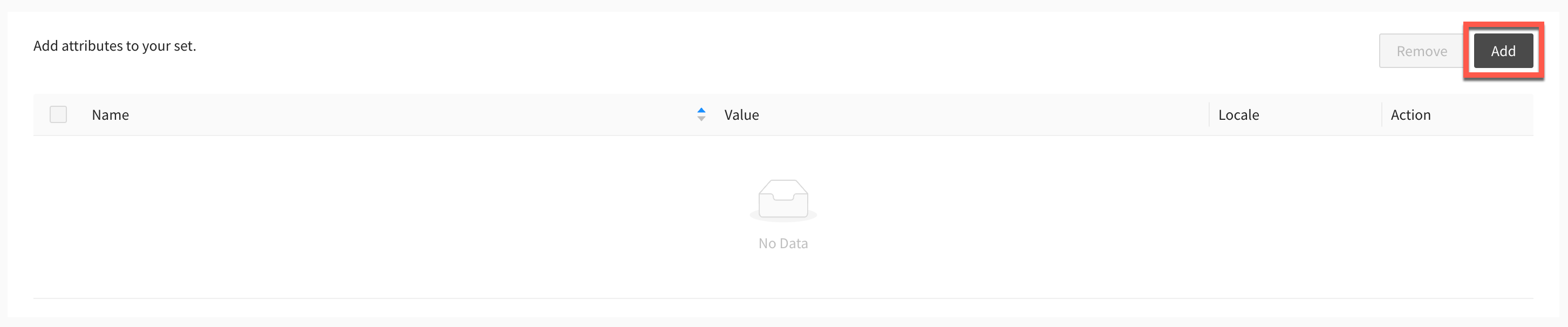
Within the modal select an attribute and enter a valid value based on the attribute type (string, number or boolean). Click on Add.
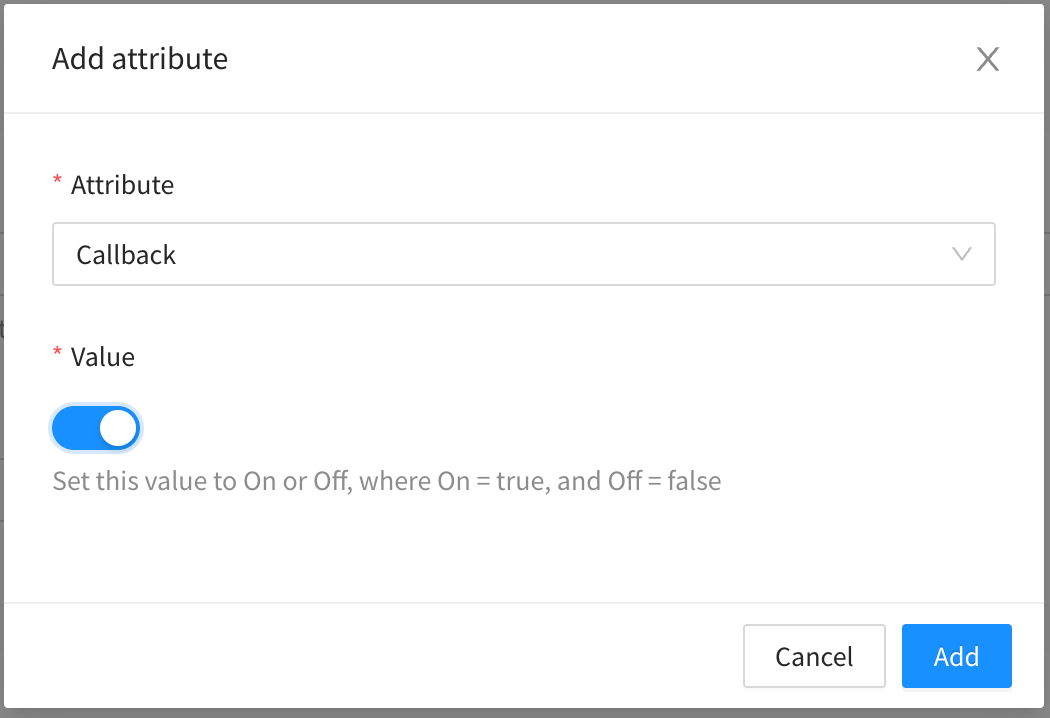
To add a locale to the attribute click on Add locale within the list.

Within the modal select the language you want to add to this attribute and enter a valid value based on the attribute type (string, number or boolean). Click on Add.
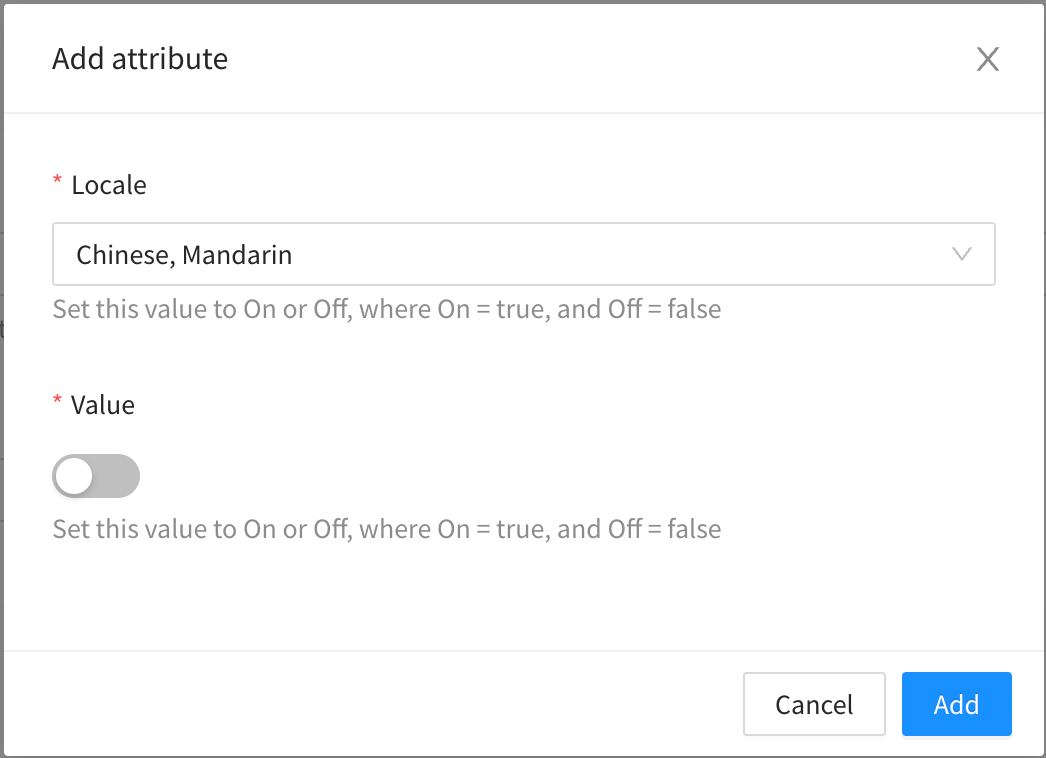
Repeat the above steps to add more attributes to your set, then click on Save.
Add or edit attributes in bulk from an .xlsx file
You can also add or edit attributes in a bulk import. To do so, go to Admin > contact flow attributes. Within the Attributes tab hover over the ellipsis icon and click on Upload.
Click on Download template to download the import template.
Add your attributes to the template and click on the Choose file button to upload it to the Agent Desktop.
Check for any errors that are listed and re-upload the template if required.
Click on Save.
Add or edit attribute sets in bulk from an .xlsx file
You can also add or edit attribute sets in a bulk import. To do so, go to Admin > contact flow attributes. Within the Attribute sets tab hover over the ellipsis icon and click on Upload.
Click on Download template to download the import template.
Add your attribute sets to the template and click on the Choose file button to upload it to the Agent Desktop.
Check for any errors that are listed and re-upload the template if required.
Click on Save.
