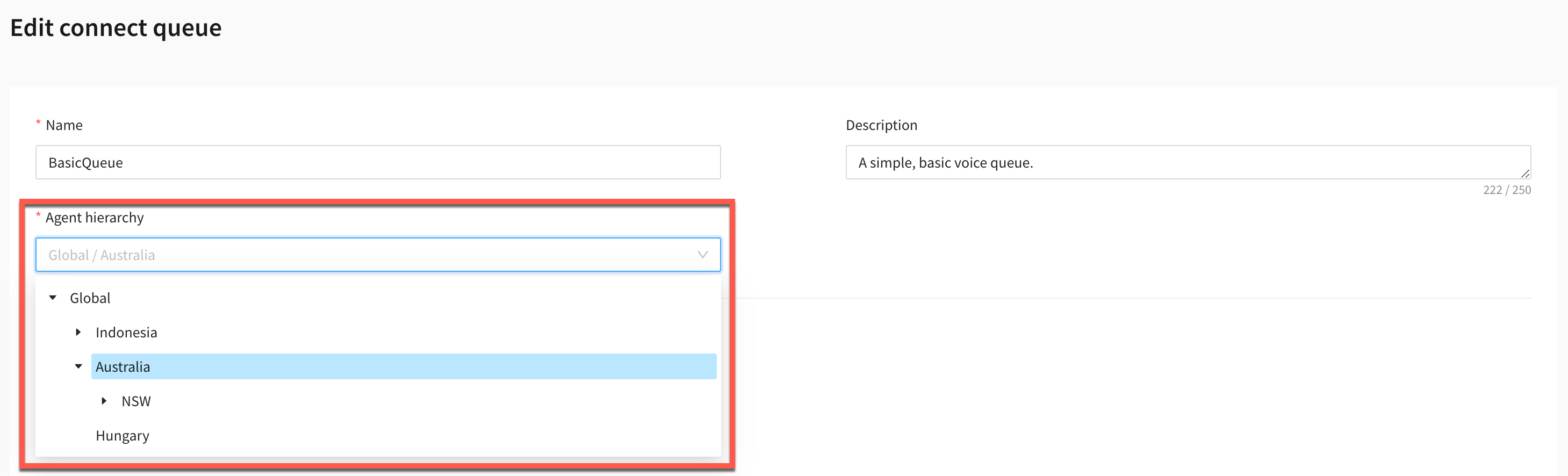Agent hierarchy
Agent hierarchies are a way for you to:
Organise Agents into teams and groups for reporting purposes. It's useful to organise them based on their location and their skill sets. For example, you might want to create large groups, such as all agents who work on a specific continent, or smaller groups such as all agents working in a specific department.
Restrict user access within the Agent desktop’s administration portal based on the user’s hierarchy. For example, you can restrict a supervisor's access to viewing the routing profiles of the same hierarchy group or below.
You can configure hierarchies with up to five levels, and segment agents or teams.
Create an agent hierarchy
To create an agent hierarchy, go to Admin > Agent hierarchy.
Enter a name in Level 1 and optionally enter a name in Level 2 and Level 3.
Click on the add icon next to Level 3 to add more levels to your hierarchy (up to a maximum of 5).
Click on Save.
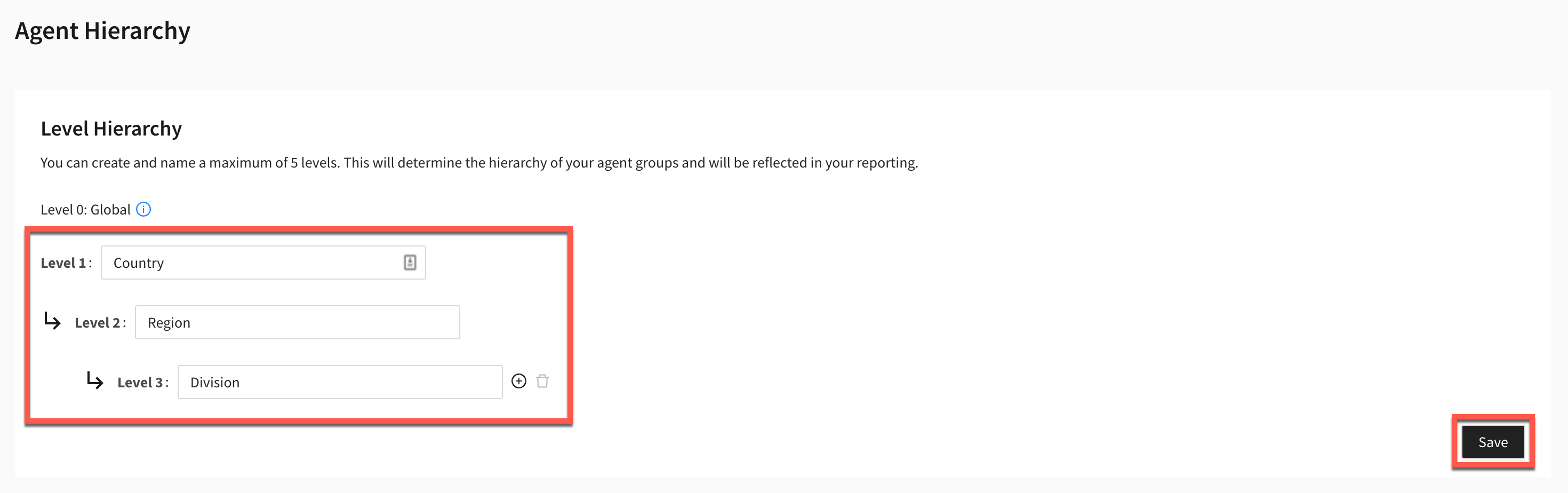
Add groups and teams to a hierarchy
After you create a hierarchy, you can add groups and teams.
Click on the add button for each hierarchy level you want to create a group for, then enter a name. Keep repeating this until you have created all your groups within your hierarchy.
Click on Save.
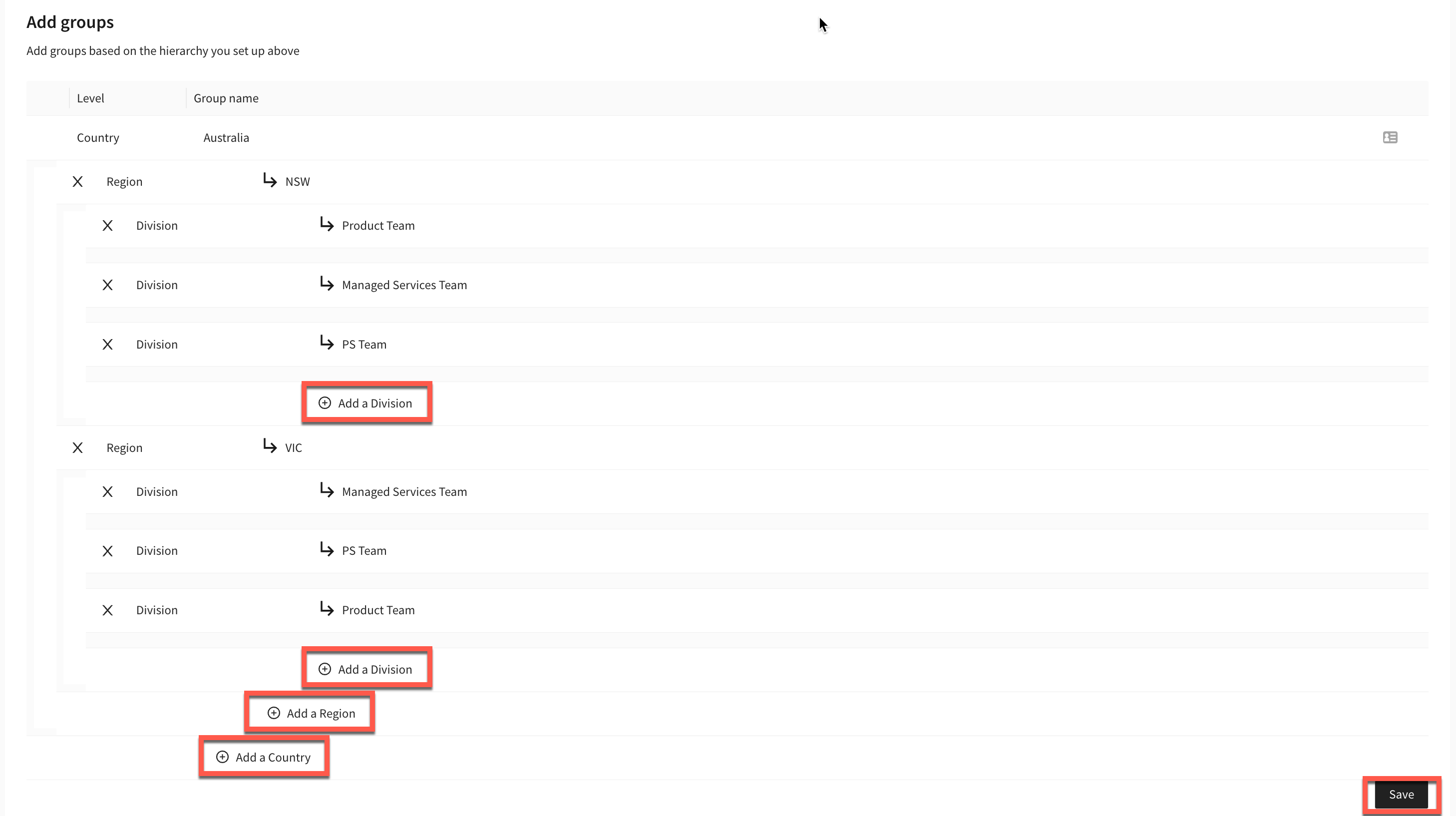
Assign hierarchy groups to agents and entities
Once you have configured your agent hierarchy, you can then go ahead and assign a hierarchy to users or entities within the Agent desktop.
Agent hierarchy will need to be enabled in your account before you can assign a hierarchy to agents and entities. Speak to an administrator for assistance. Once agent hierarchy has been enabled in your account it will become mandatory to assign a hierarchy to all users and entities.
Assign agent hierarchy to the user
To assign an agent hierarchy to a user, go to Admin > Users and select a user.
Select an agent hierarchy group within the Agent hierarchy field.
Click on Save.
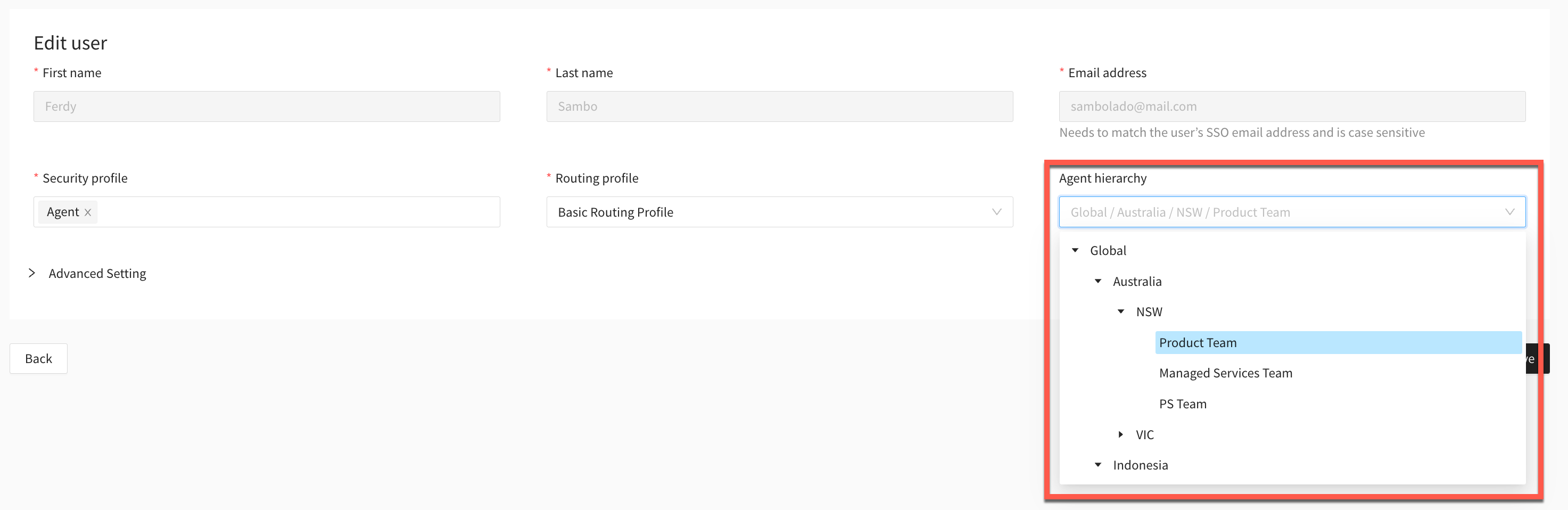
Assign agent hierarchy to entities
To assign an agent hierarchy to an entity, go to the relevant section of the Agent desktop and select the entity you want to assign a hierarchy to (for example, Admin > Queues> BasicQueue).
Select an agent hierarchy group within the Agent hierarchy field.
Click on Save.