3rd party application configuration
You can configure 3rd party applications for your agents to access within the Agent Desktop. Once you create an application, you can add them to an application group which you assign to routing profiles. Any agent that is assigned to those routing profiles will be able to access those applications.
Applications
Add an application
To add an application go to Config > Screen pops & applications > Applications, and within the Applications tab click on Add application.
Enter the following details:
Name
Description (optional)
Target URL: This is the URL of the application and can include query parameters.
Tab name: This is the name of the tab housing this application that will appear for the agent within the Interaction screen.
Click on Save.
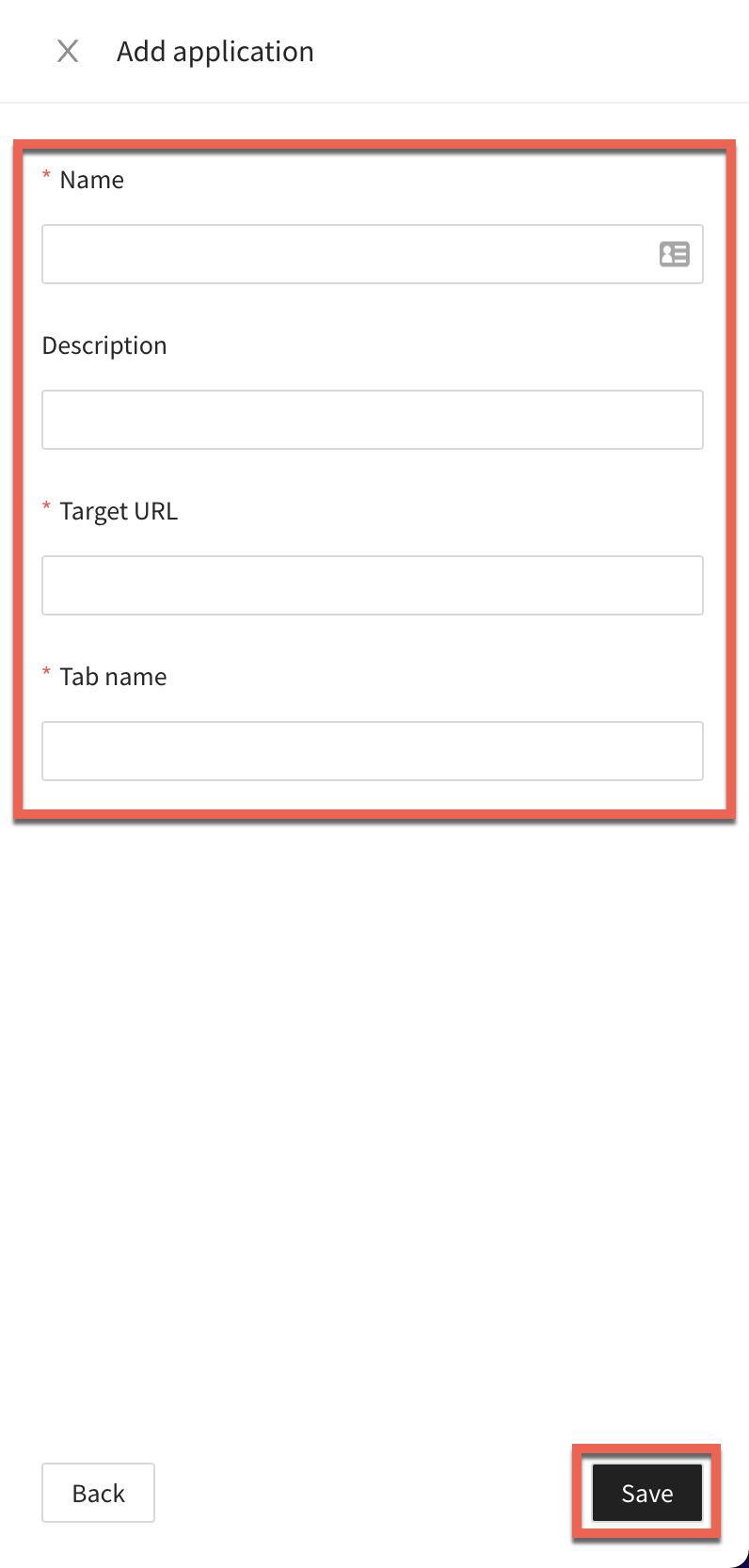
Remove an application
To remove an application:
Go to Config > Screen pops & applications > Applications, and click on the Applications tab.
Select the applications you want to remove and click on Remove.
Within the modal click on Remove.
Application groups
To add an application group go to Config > Screen pops & applications > Applications, and within the Application groups tab click on Add application group.
Enter the following details:
Name
Open apps on initial load: If selected, all applications will load when you log into the Agent Desktop.
Description (optional)
Select an application within the dropdown and click on Add to group. Repeat if you need to add more applications to this group.
Assign routing profiles to this group: Select a routing profile from the list on the left hand side, then click on the transfer button. Repeat if you need to add more routing profiles to this group.
Click on Save.
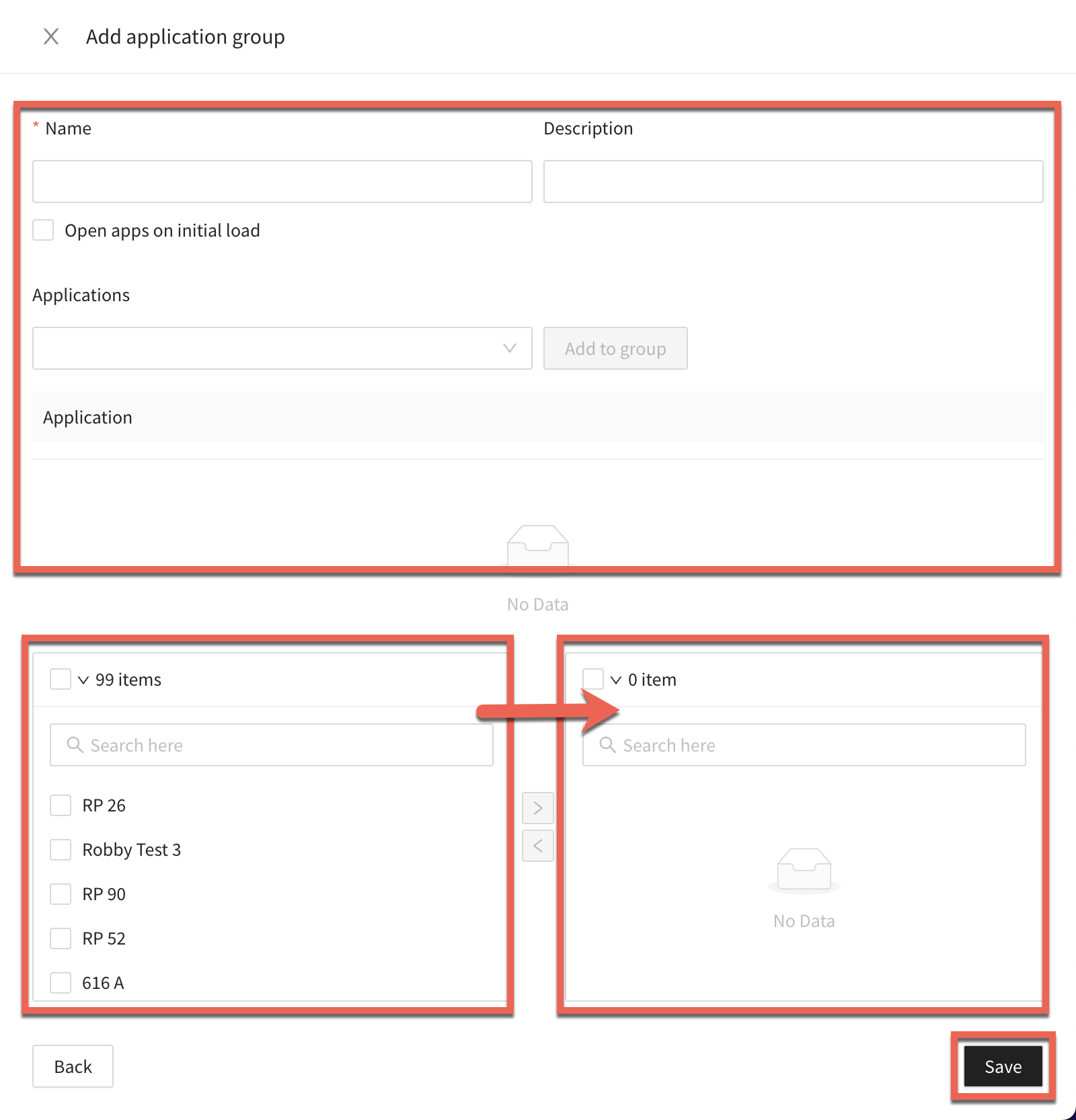
Remove an application group
To remove an application group:
Go to Config > Screen pops & applications > Applications, and click on the Application groups tab.
Select the application groups you want to remove and click on Remove.
Within the modal click on Remove.
